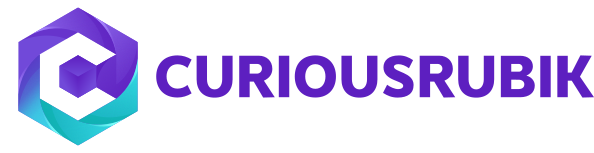At one point or another, most organisations consider implementing NetSuite to increase efficiency in their business operations. These organisations will require assistance from an experienced NetSuite partner. Planning and establishing a long-term working relationship with right NetSuite partner will help with internal adoption and increase the likelihood of a successful NetSuite ERP implementation. It’s very easy for a vendor to walk you through how NetSuite system completes specific tasks. But what does it look like for your business? Preparing a script with a few business processes that the vendor will work through the NetSuite system not only ensures they understand your requirements but helps you to see if the system will really work for you (and possibly improve your processes).
Inline editing enables employees to update/delete records directly from list pages. This allows faster and easier editing because you do not have to go into each individual record to edit it.
Before enabling this feature ensure that this feature is enabled under.
Enable Features –> Company –> Data Management (Inline Editing)
Once enabled, for all custom records “Enable Inline Editing” will be checked by default also while creating (or) updating Custom Record definition Administrators have permission to override the preference.
Use Edit button to turn on inline editing on list views

For Updating
1. Click on the Field Change the value and by using Shift key select the range of records to update.
2. After that click away from the selection range to save the record.
In the below screen we are updating Sales Rep from Mary Higgins to Rosario J. Hernandez
For Deletion
1. Select the range of records, after that scroll complete left of your list view, there we can find a Gear Icon with delete option.
2. This works how delete operation works for individual records. If there are any child records associated system will not delete those.
Limitations
1. Not all fields can be editable
2. Formula custom fields cannot be editable
Should you have a challenge in mass data handling, let’s talk.
Topics: NetSuite
In order to use drag and drag functionality in NetSuite first install the following bundle by navigating through Customization–> SuiteBundler –> Search and Install Bundles.
Bundle Name: File Drag and Drop
Bundle ID: 41309
Step 1:
Step 2:
1. Notice that after installation there will be a new center category added under documents folder. Drag and Drop files –> File Cabinet
2. After installation Drag and Drop feature will be available for all employees in the company, but still under Home –> Set Preference –>Custom preference there will an option for employees to enable/disable the feature in user account.
Step 3:
Navigate to Setup —> Customization –> File Drag and Drop Setup and set default preferences like.
1. Setting up default folder
2. Enabling for this feature for different record types.
 3. Click on Save & Next and Finish
3. Click on Save & Next and Finish
Advantages
1. Single time multiple files can be uploaded
2. Upload files directly from fields
3. Users can drop files to line level
Note:
1. Ensure to have files tab on form level, if files tab is removed drop zone area will not appear.
2. File size should not exceed 10 MB
Topics: Customization, NetSuite
To perform this navigate to View Audit Trail under ‘Transactions > Management’.
- The results to Show only ‘Deleted’ Transactions
- Filter the Transaction Type to limit the search to a Particular of Multiple type of transactions.
- Select a specific or multiple accounts to restrict the search to transactions related to those accounts.
- Select a specific Employee name to restrict the search to find the transactions deleted by that employee.
- Select ‘Show Inactives’ to include the Inactive transactions.
- If there is an Offset on the amount in any of the financial or adhoc reports, ‘View Audit Trail’ function helps to determine if it is due to any of the deleted transactions.
Topics: Customization, NetSuite
StickyNotes lets employees to create and track notes on record pages. It helps to communicate effectively with others by adding recipients to ensure that only specific people have access to your notes, or by making it as public to make it visible to all employees with access to the record page.
Topics: Customization, NetSuite
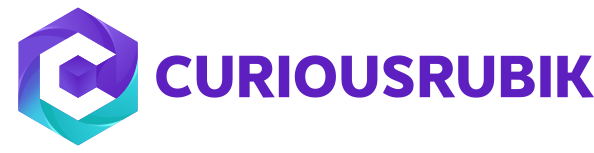






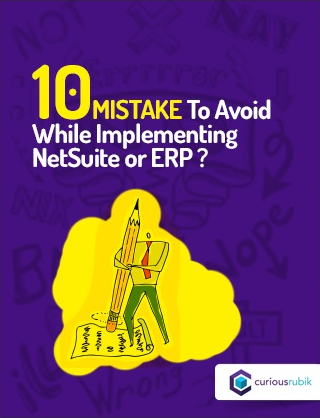
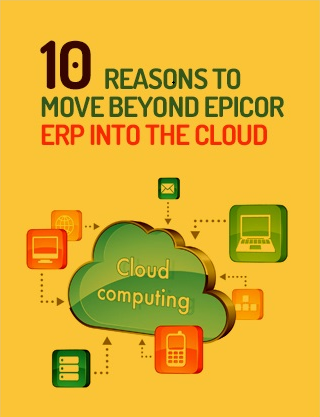
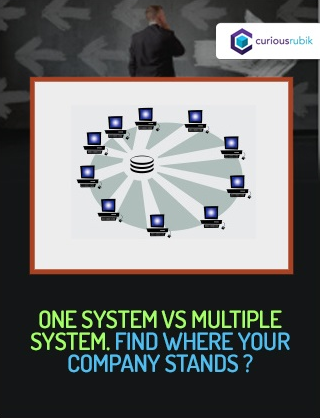
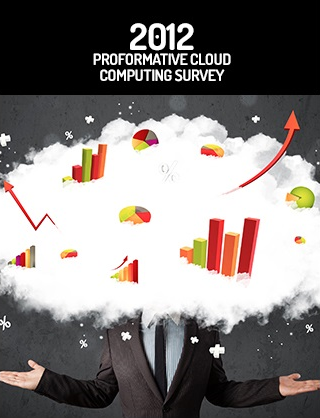
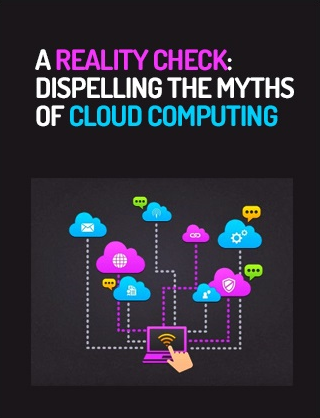
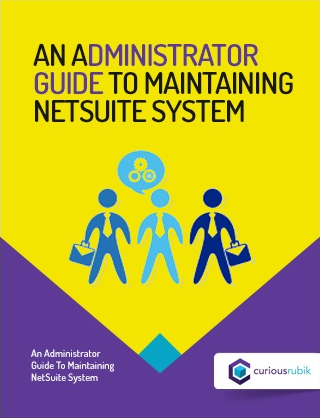
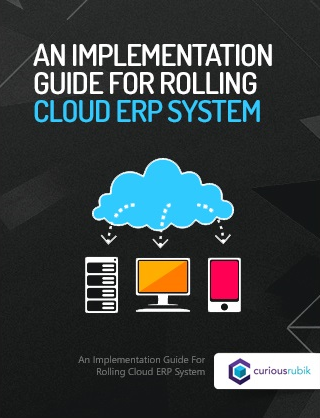
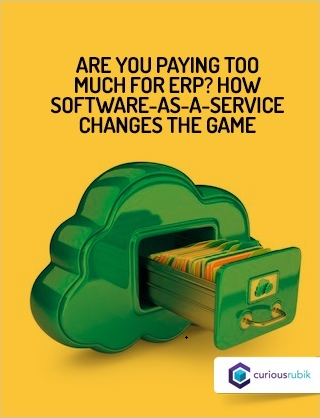
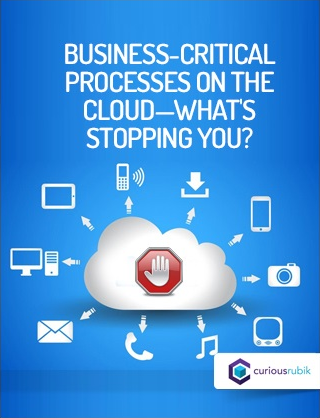
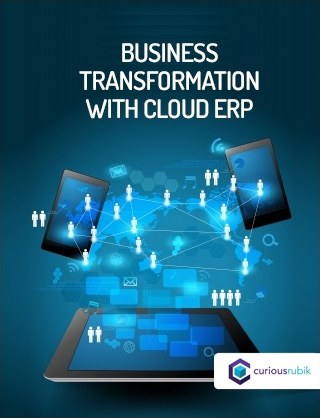
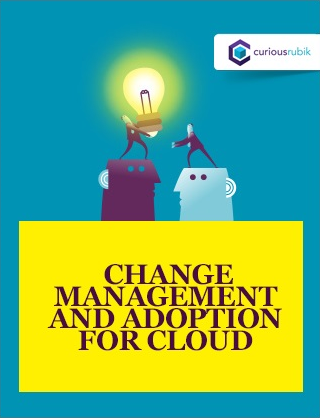
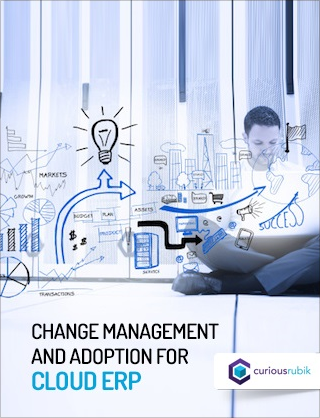
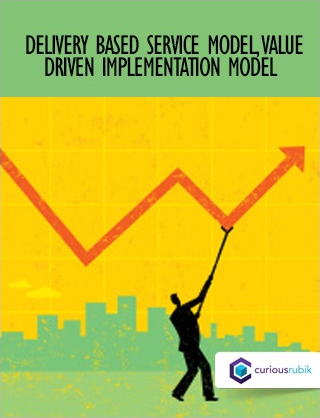
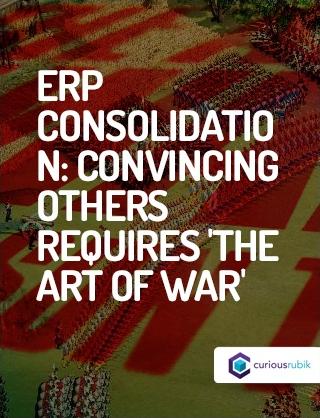
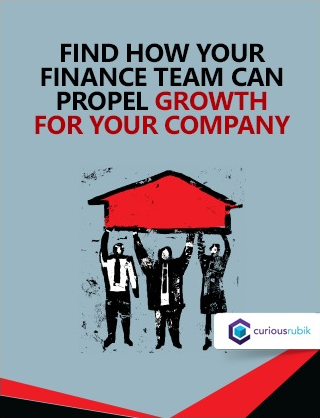
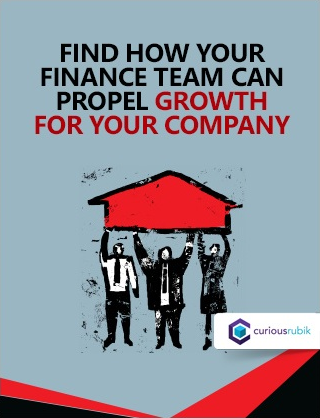
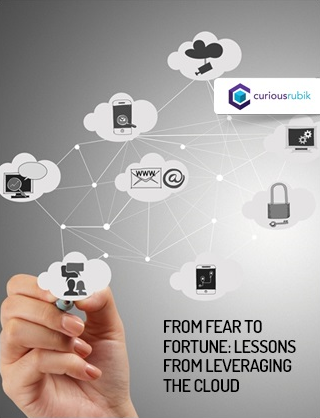
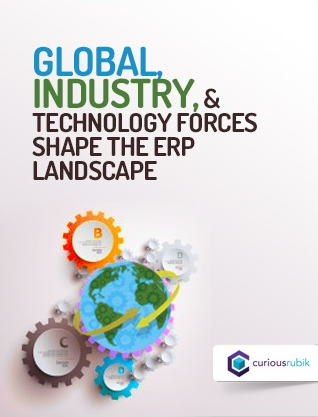
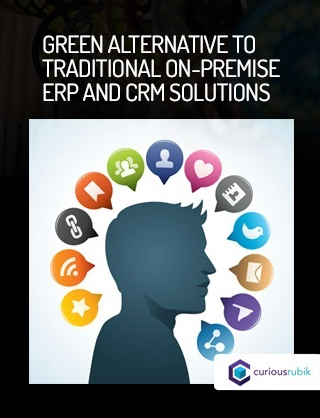
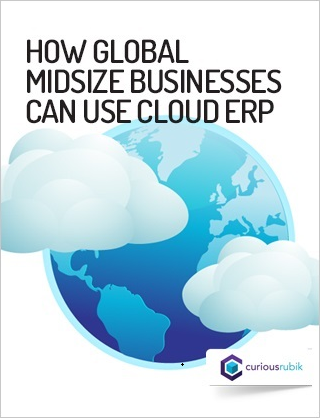
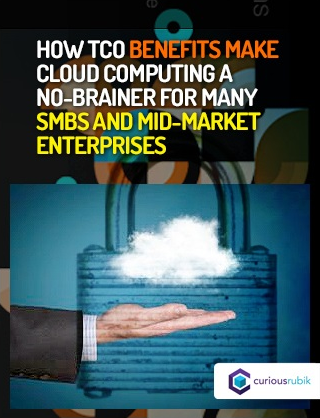
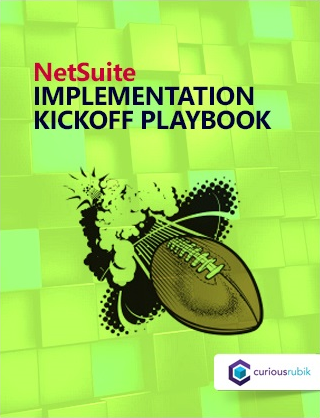
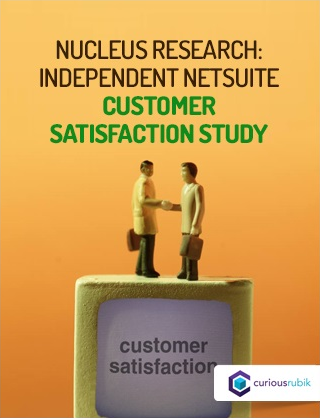
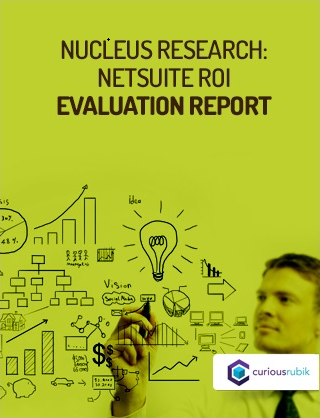

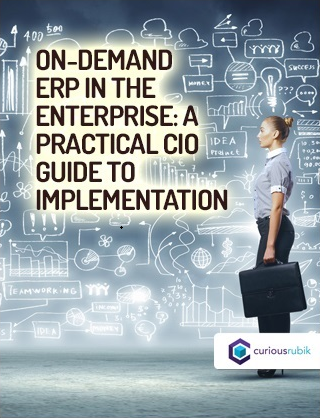
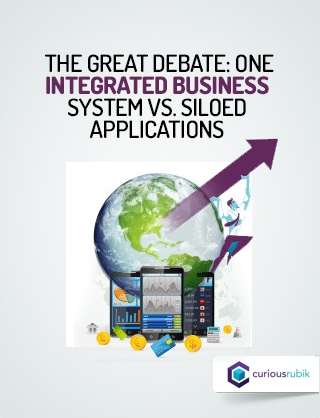
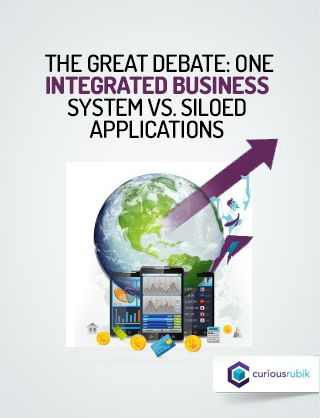
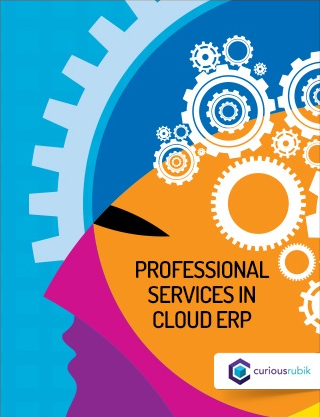
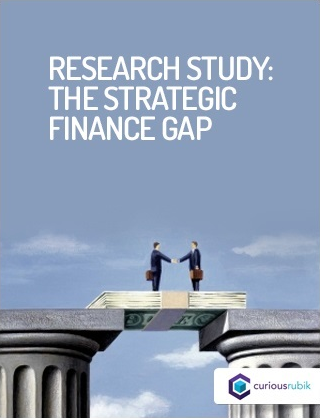
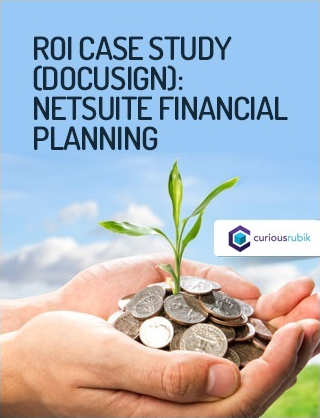
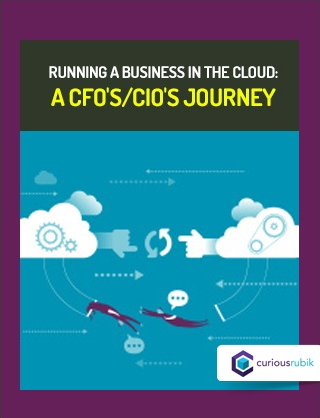
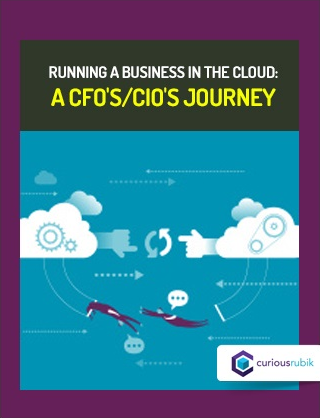
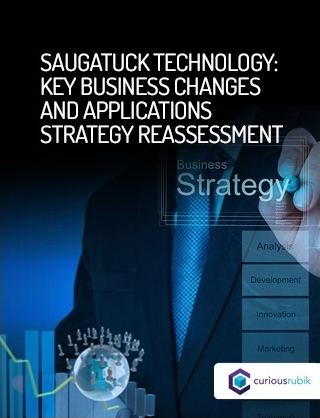
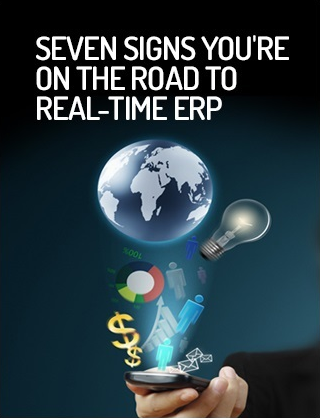


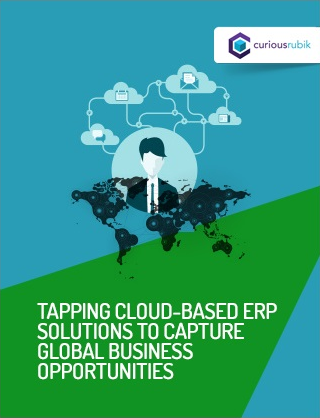
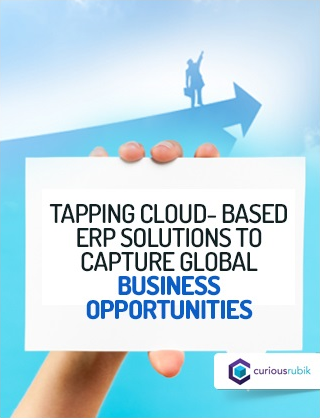

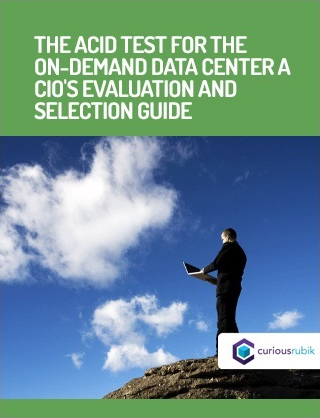
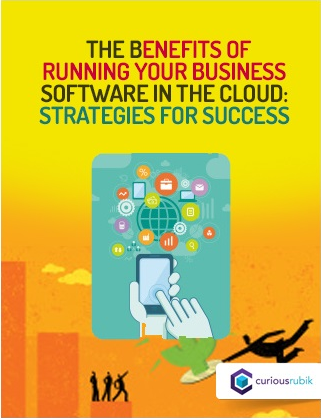

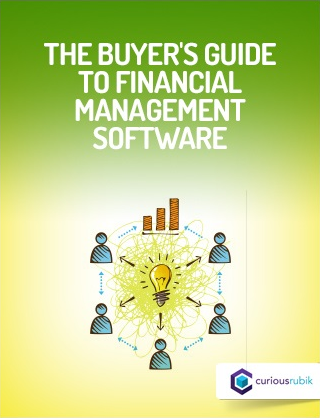
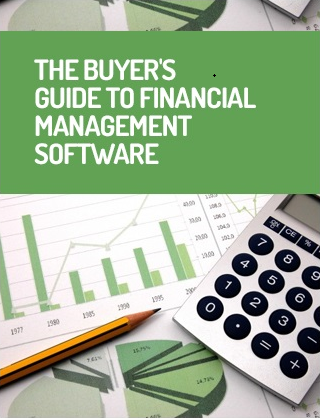
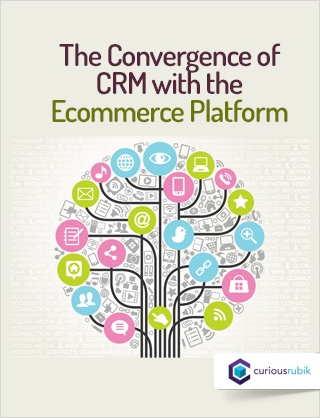
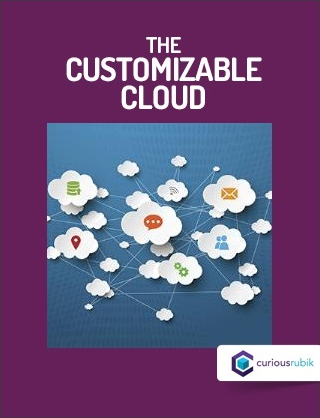

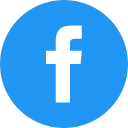
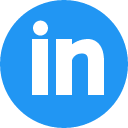
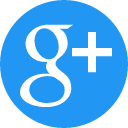
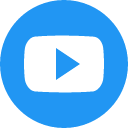
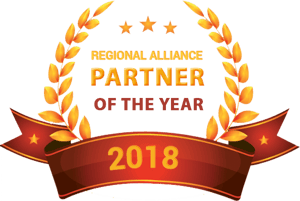


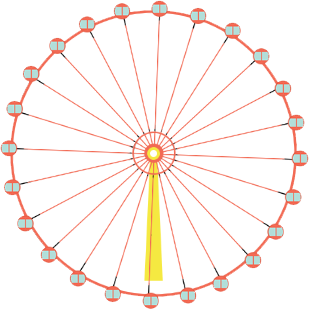

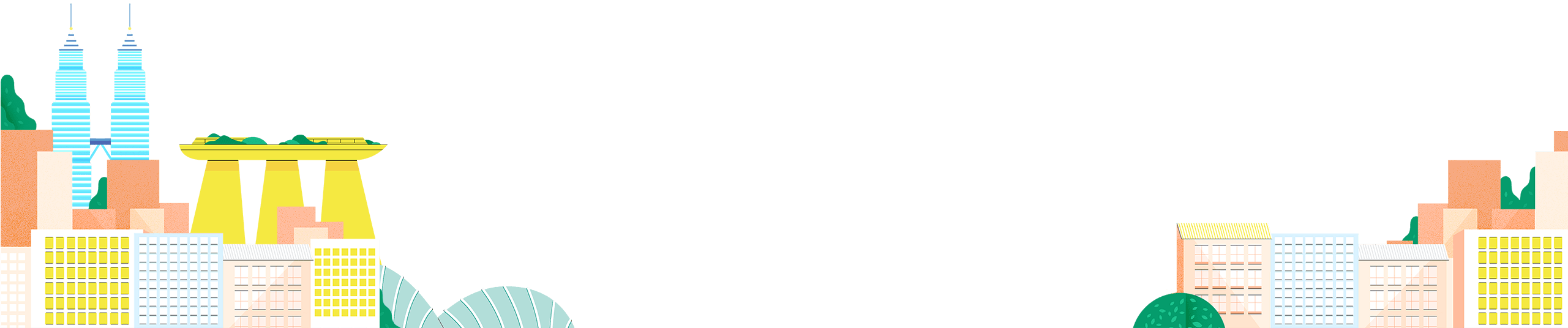


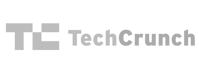

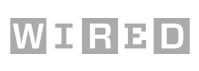
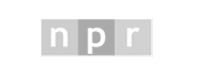


 Twitter
Twitter Linkedin
Linkedin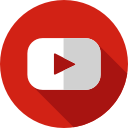 Youtube
Youtube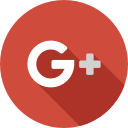 Google +
Google +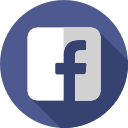 Face Book
Face Book