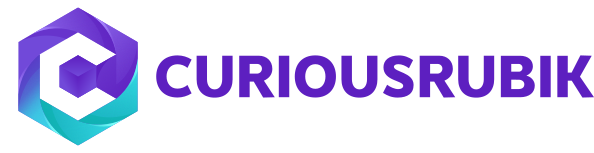Use out-of-the-box branding options to change look-and-feel of your company’s brand website.
Give a role permission to edit existing records but restrict it from creating a new
Posted by
CuriousRubik on 01 Sep, 2015
- Navigate to Setup > Customization > Workflow > New.
- Enter Restrict Create Custom Record in the Name field.
- Select the Custom Record Type in the Record Type field.
- Check the On Create check box.
- Set Trigger Type to Before Record Load.
- Set the Event Type to Create.
- Click the button next to the Condition field.
- Select User Role under the Field column.
- Set the Compare Type to any of.
- Click the Select Multiple button in the Selection column.
- Select the roles that should be restricted from creating new records.
- Click Done.
- Click Save.
- Check the Execute as Admin check box in the Basic Information section of the workflow summary.
- Set the Release Status to Released.
- Check the Enable Logging check box.
0 Comments Click here to read/write comments
Topics: Customization
A saved search is a reusable search definition, whcih can have many advanced search filters and results display options. Saved search results provide reporting and tracking and can serve as the basis for business analysis and strategic decision-making.
0 Comments Click here to read/write comments
Topics: Customization, Global business
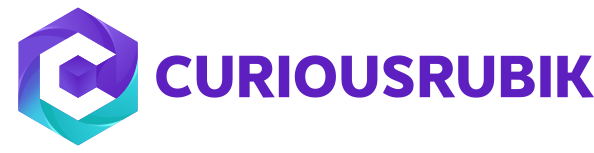




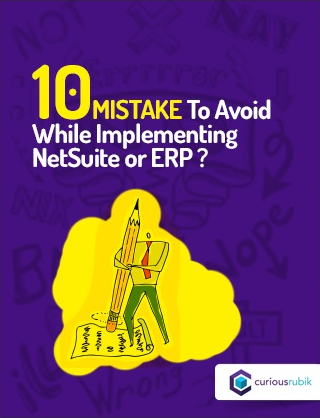
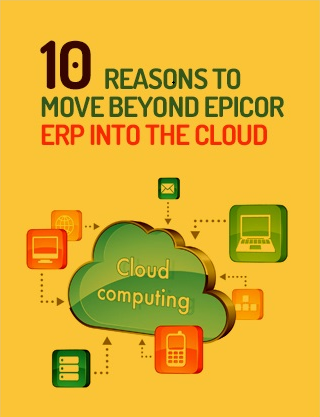
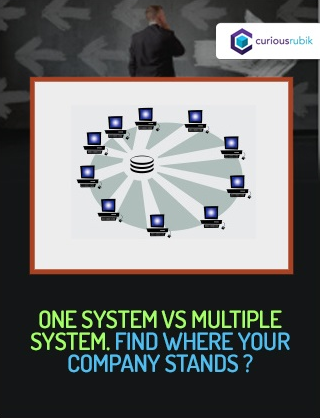
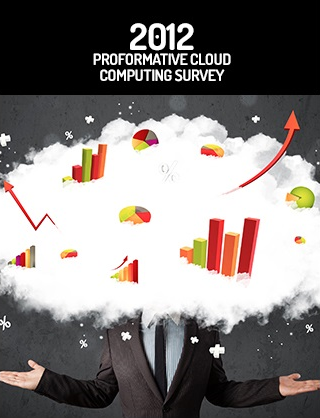
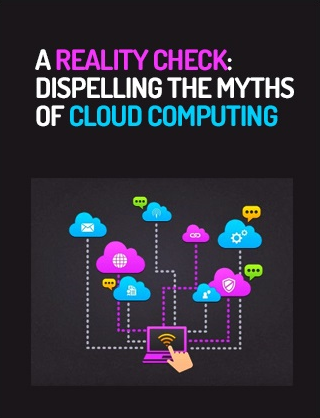
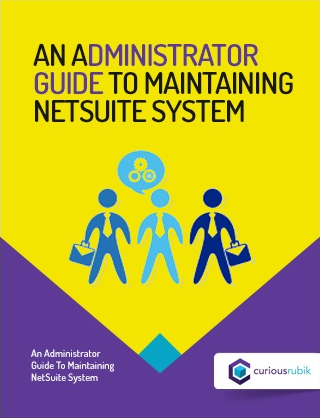
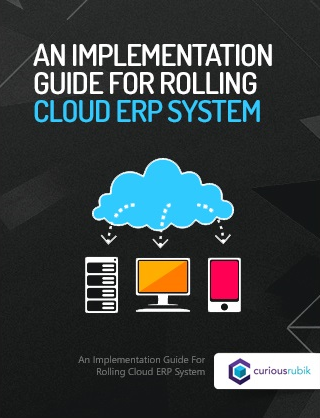
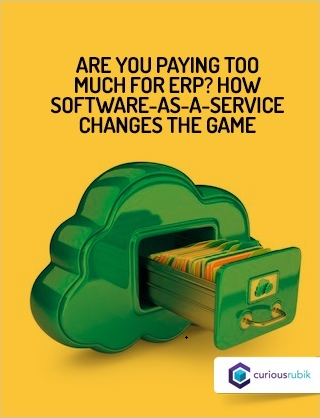
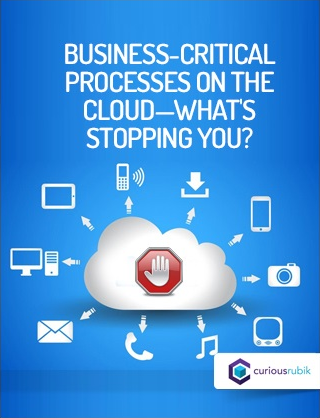
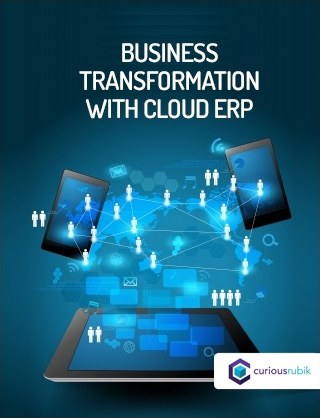
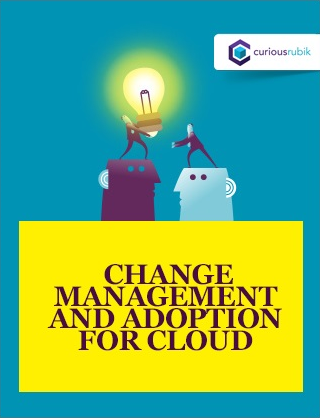
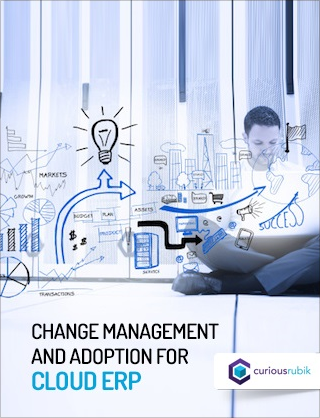
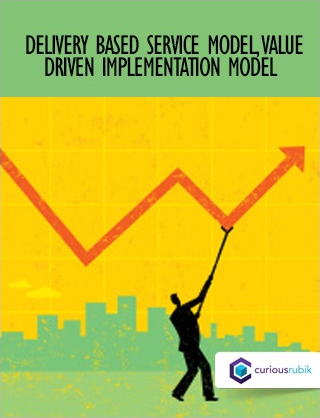
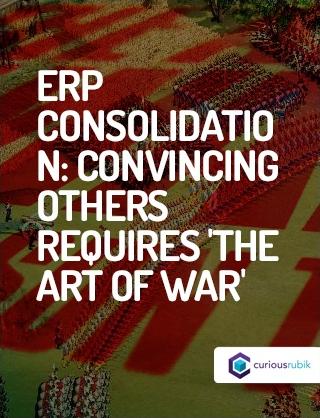
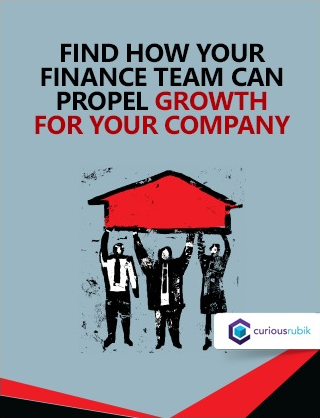
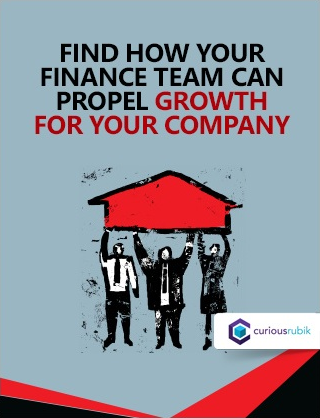
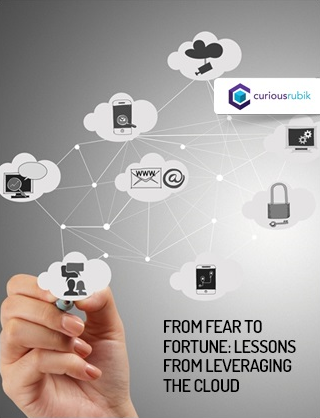
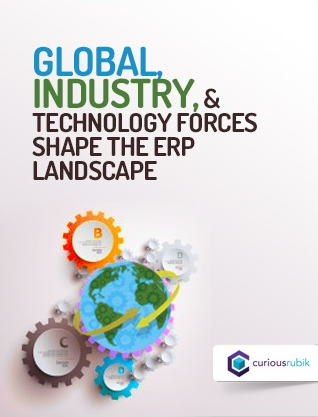
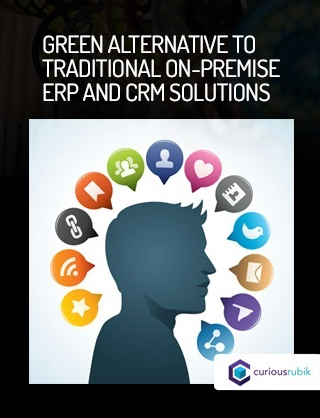
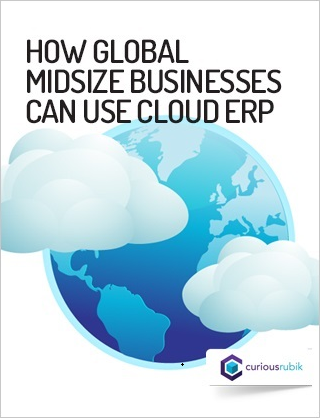
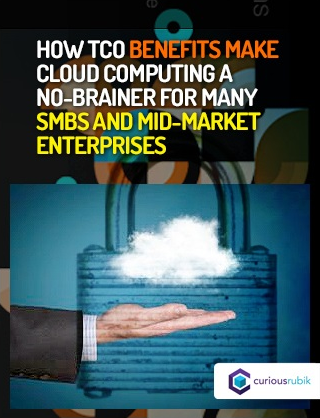
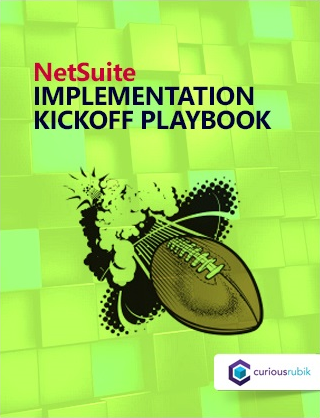
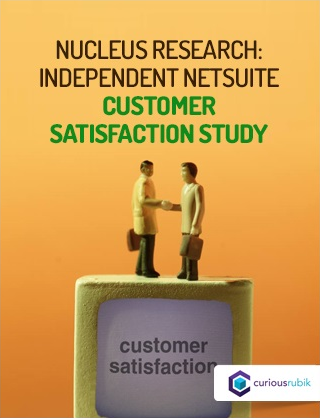
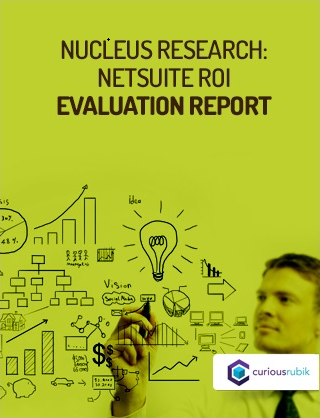

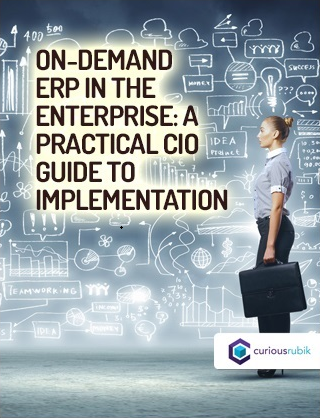
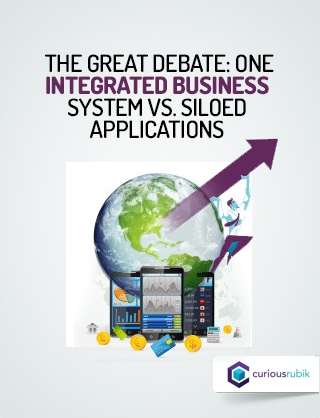
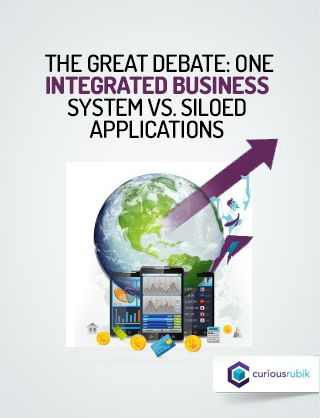
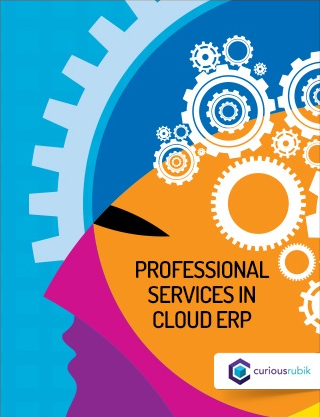
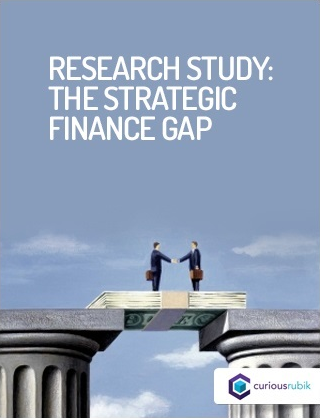
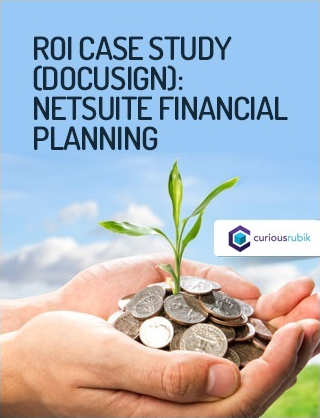
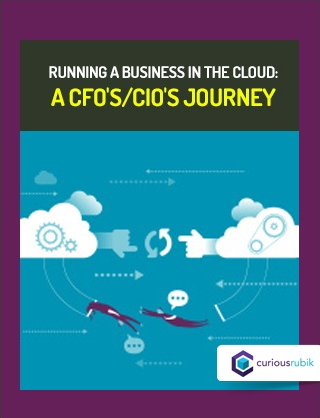
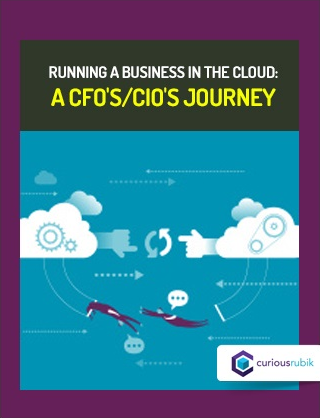
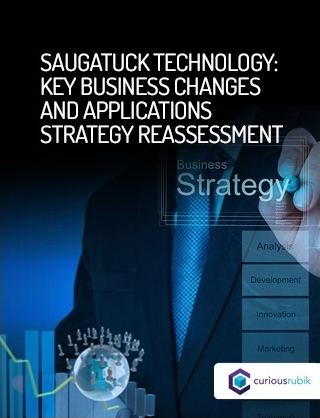
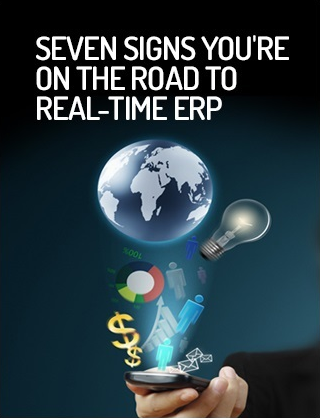


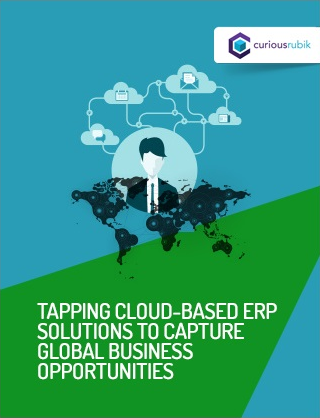
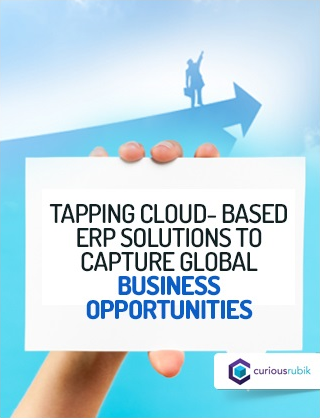

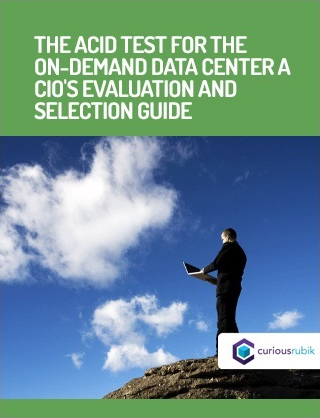
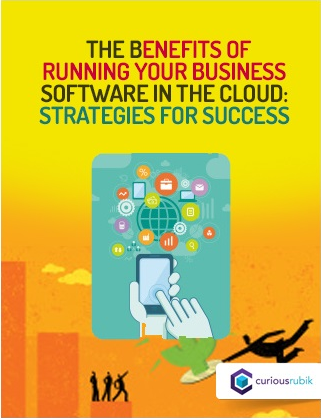

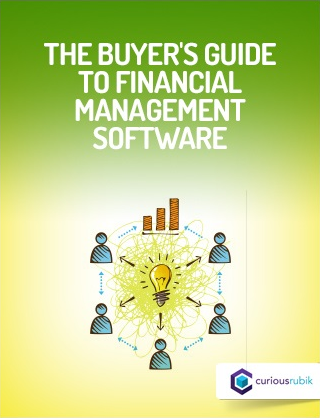
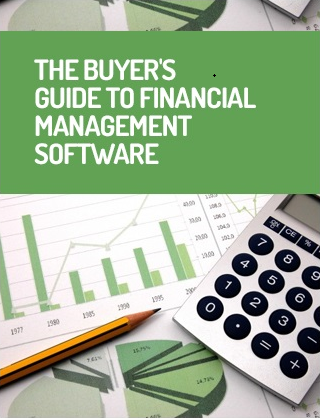
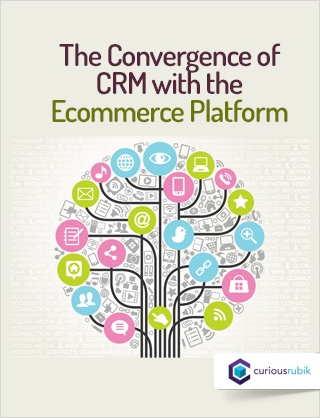
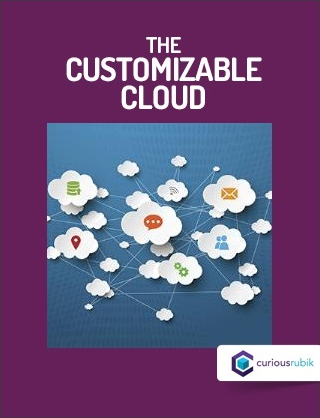

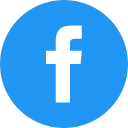
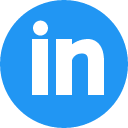
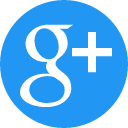
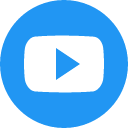
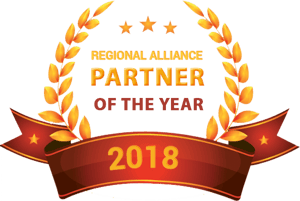


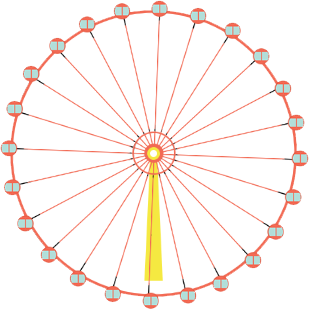

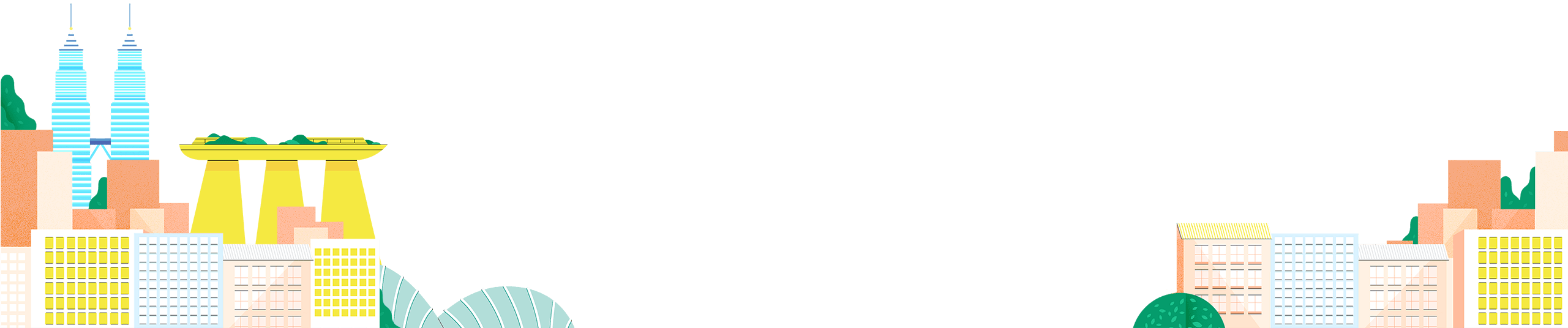


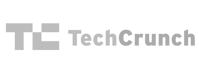

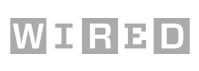
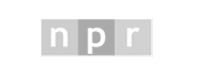


 Twitter
Twitter Linkedin
Linkedin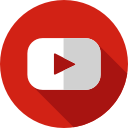 Youtube
Youtube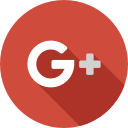 Google +
Google +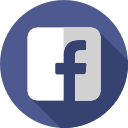 Face Book
Face Book