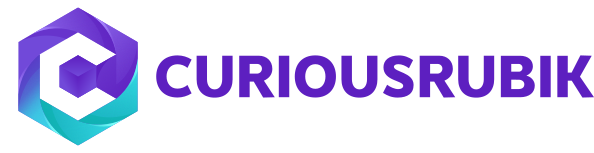Key Performance Indicators, or KPIs, synthesize the raw data into critical business metrics that can be seen at the right side on the dashboard in the chosen formats. KPIs allow us to spend more time learning from and acting on important data, and less time gathering it. NetSuite includes over 75 pre-packaged KPIs based on NetSuite standard reports, including summaries of forecast, pipeline, orders, cases, and financial data. Custom KPIs can also be created based on custom saved searches.
Global Search in NetSuite has always been easy but to make it much easier and precise we can use the following options:
Topics: Customization, NetSuite, Global business
Know how NetSuite categorize its Roles and Permission for objects
|
Layer |
Description |
| Layer 1 | Define Permission : Which records can the role see and with what level of data access (None – remove the element, view, create, edit and full) |
| Layer 2 |
Restrictions: Assign access to employees, departments, class, location and subsidiary’s Note: These controls are override from Level 1 |
| Layer 3 | Open Fields and Viewing: Select permission check boxes to determine restrictions for record viewing |
| Layer 4 | Assign Custom Form: Select the subtab to assign what the role will display on each record, as it relates to form and searches |
Topics: Customization, NetSuite
NetSuite Configuration Steps:
- To Integrate Outlook with NetSuite first enable the following features in NetSuite (Path: Setup – Company – Enable Features – SuiteCloud).
- Custom Records
- Client SuiteScript
- Server SuiteScript
- Suite Talk (Web Services)
- Create an employee with name as “Outlook External Organizer”.
- Search for Outlook Integration bundle on Enable features (Path: Setup – Company – Enable Features – SuiteCloud – Integration Add-ons – Outlook Integration).
- On General Preferences (Path: Setup – Company – General Preferences – Custom Preferences – NetSuite for Outlook) select the following fields and save.
- Outlook External Organizer (Select the employee which we have created first)
- Outlook Bundle ID (Enter the Bundle ID)
- Outlook Bundle Version (Enter the Bundle Version)
- Install the Bundle on NetSuite.
- Go to Setup > Users/Roles > Manage Roles, and grant the following permissions to each NetSuite role that is being used to sync with Outlook:
- Lists: Perform Search – View level.
- Setup: Outlook Integration 3.0 – Full level.
- Setup: Web Services – Full level (only required if you want to users to be able to enter criteria for the records they sync).
- Go to Outlook Sync Configurations (Path: Setup – Company – NetSuite Account Information – Outlook Sync Configurations) to create configurations for the NetSuite roles that are being used to sync with Outlook.
Note: You may need to log out of NetSuite and log back in again to see the link to Outlook Sync Configurations.
- Enter the Name for Sync Configuration, and select the roles to integrate with Outlook.
- Select the settings which you want to integrate, you can also lock those settings as administrator.
- Choose how and when contacts are synchronized between NetSuite and Outlook and how to resolve instances where information in Outlook does not match NetSuite.
- Synchronize type
- Synchronize time
- Conflict Resolution &
- Contact Restriction
- Choose the fields that are required for contacts to be able to sync to NetSuite. Contacts without information in all of the fields selected cannot be synced.
- Likewise repeat step 11&12 for Events, Tasks, Phone Calls, & Messages
- In Messages select types of records in NetSuite you want to attach email messages to
OutlookConfiguration Steps:
- Configure Outlook
- Give NetSuite Login ID & Password and NetSuite account number.
- When you click next
- Set Sync settings for contacts, Events, Tasks, Phone Calls, Messages, Calendar
- Then Select the transaction types that messages to be attached with
- Then it sync data to Outlook from NetSuite.
Topics: Customization, NetSuite
Unable to see the “Links” under the “Categories” when creating a “Custom Centre”
After creating new Custom Centres and Categories, user sometimes will not be able to see the Categories or Links in the newly created Centre. This might be due to the Browser Cache. Once the Browser Cache is deleted the issue will be resolved.
Topics: Customization
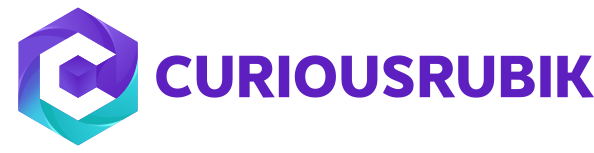









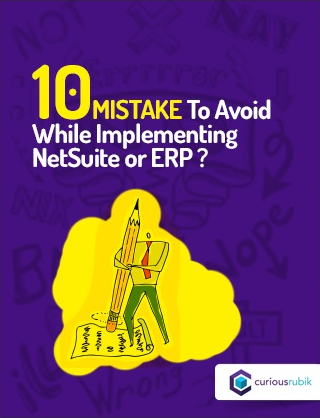
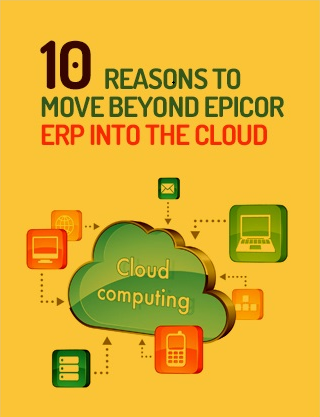
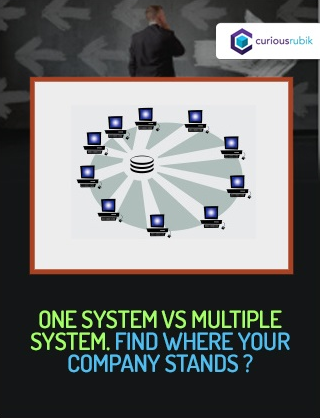
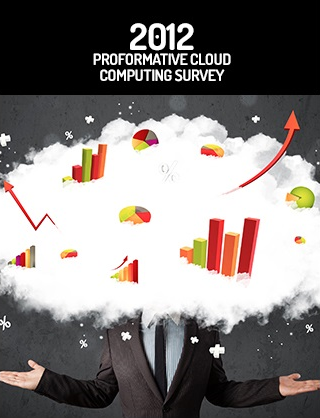
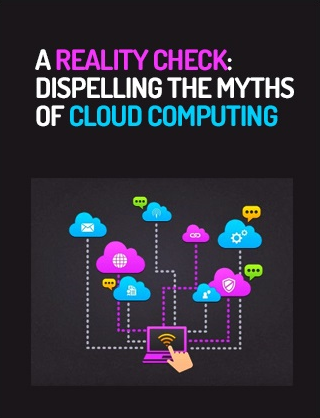
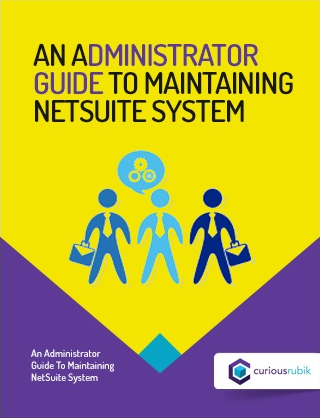
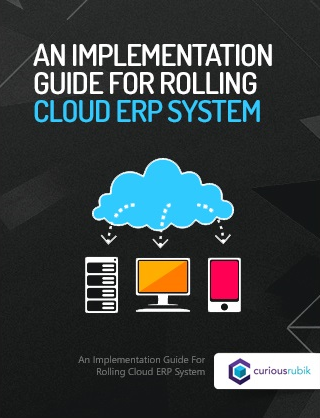
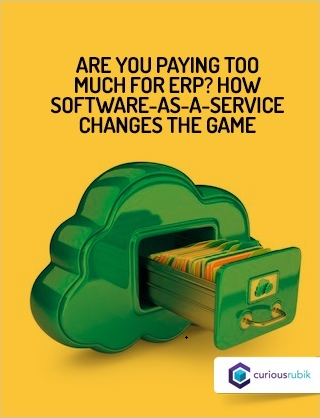
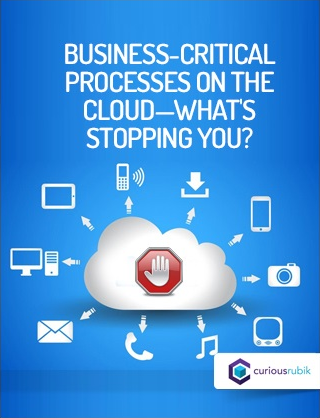
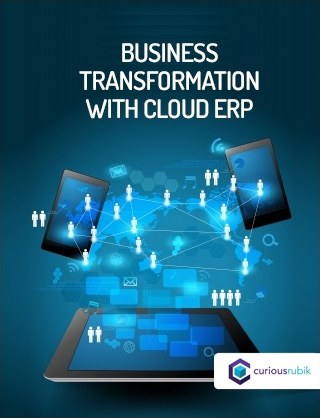
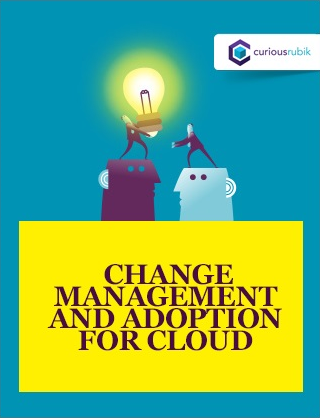
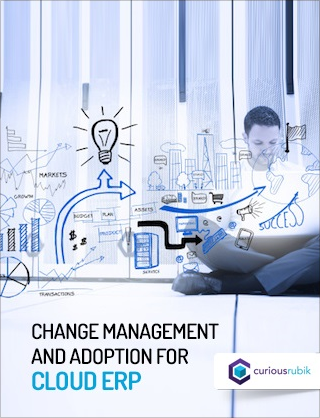
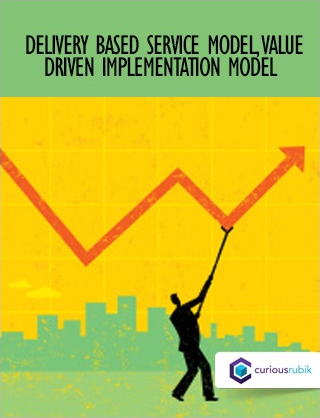
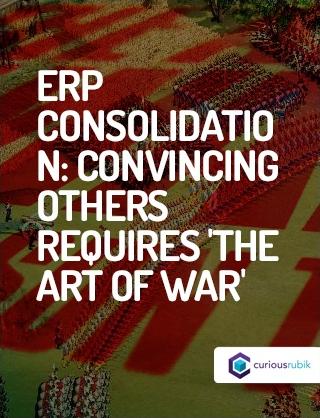
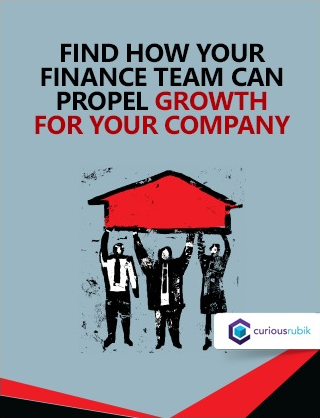
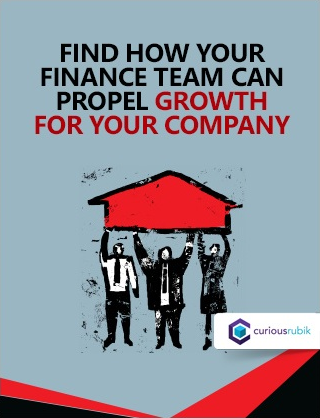
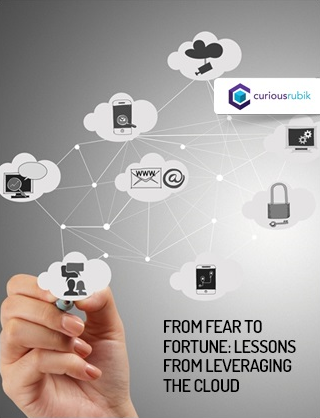
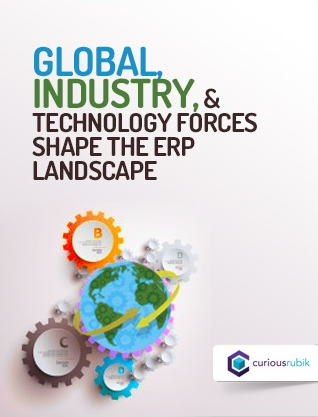
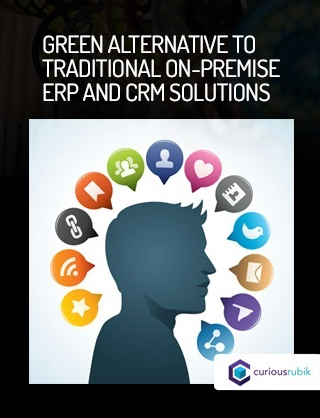
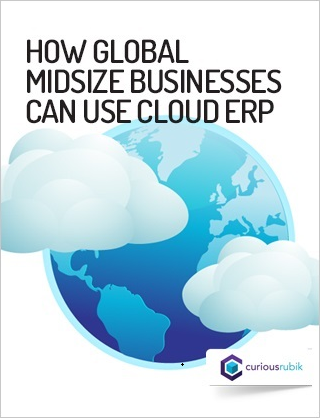
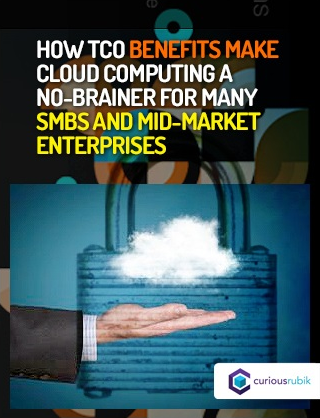
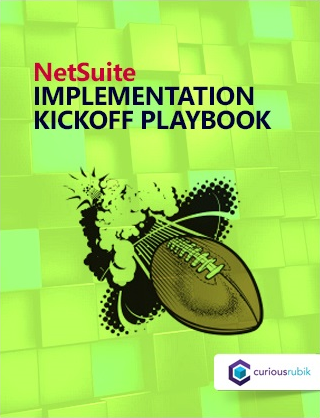
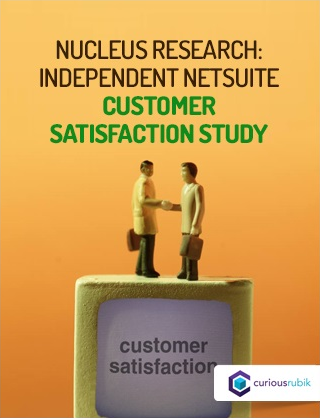
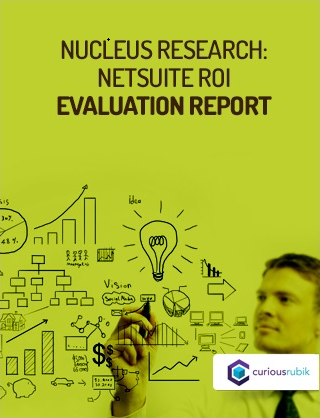

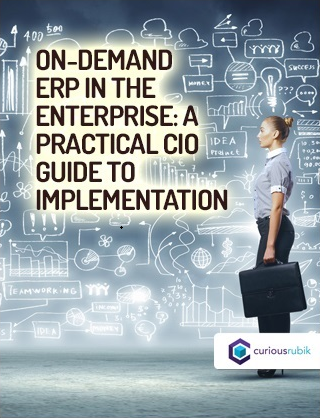
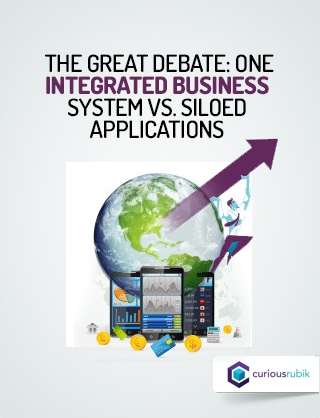
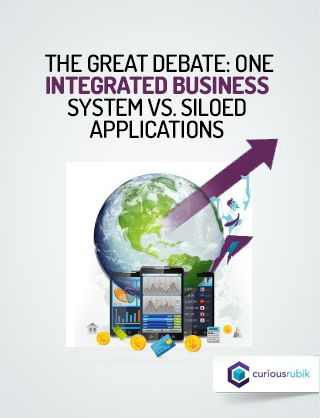
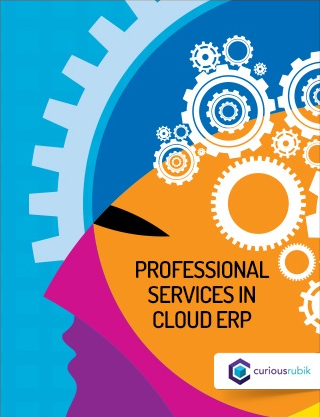
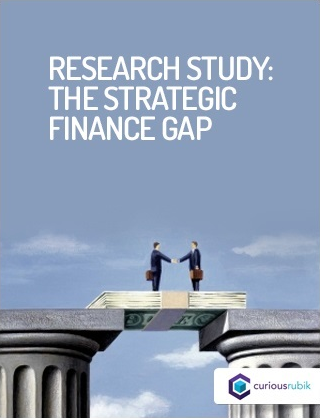
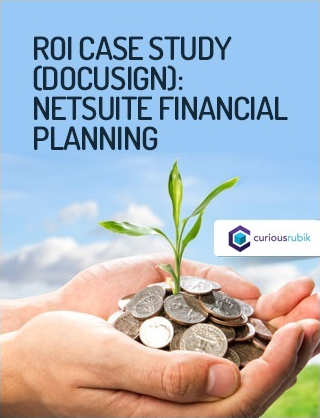
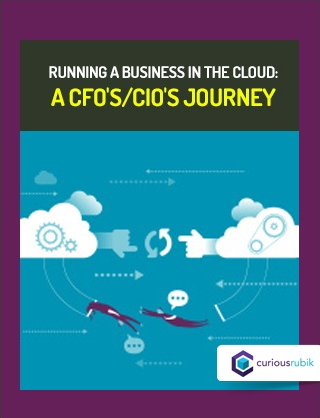
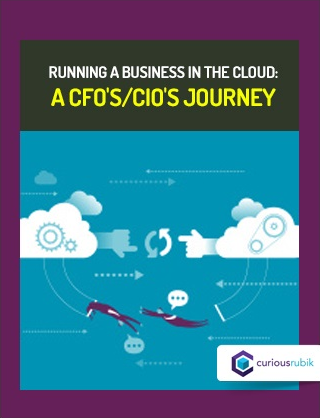
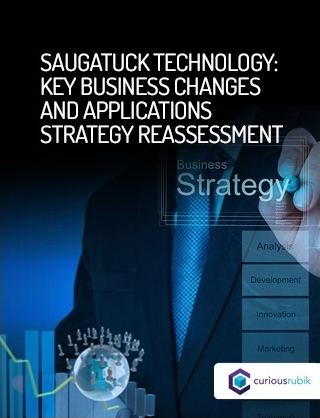
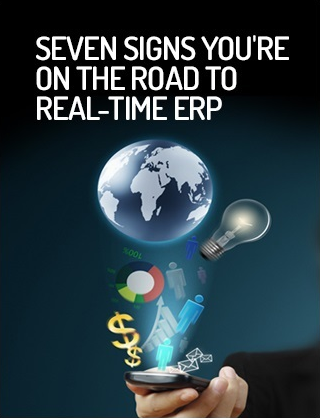


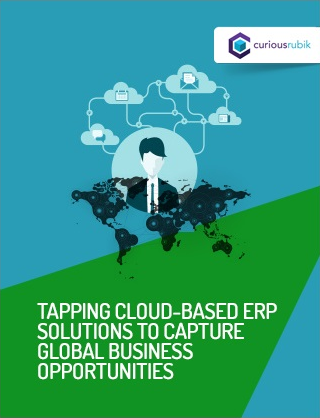
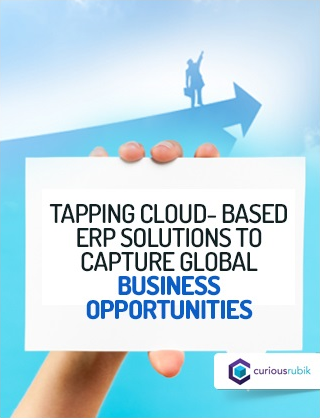

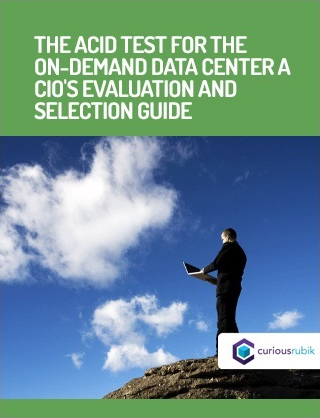
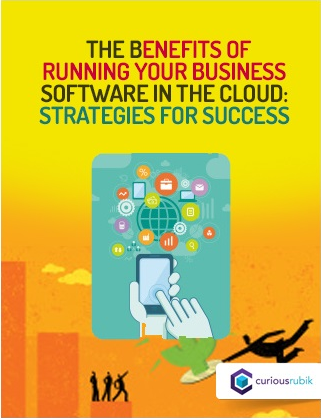

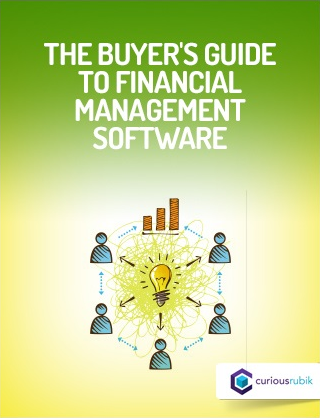
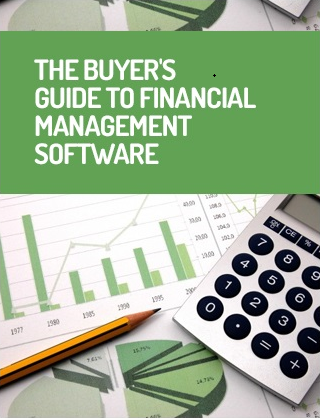
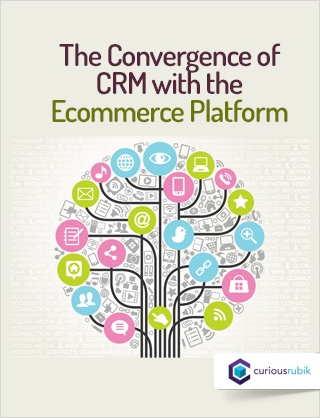
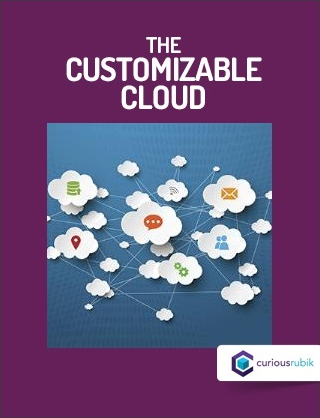

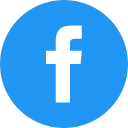
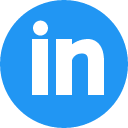
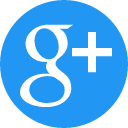
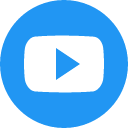
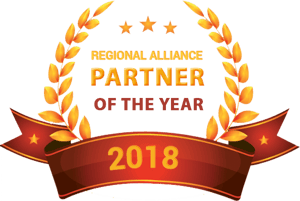


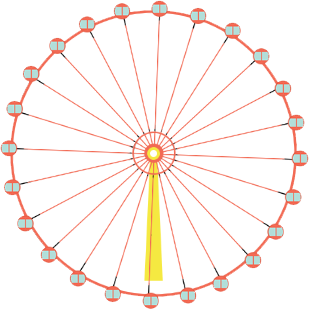

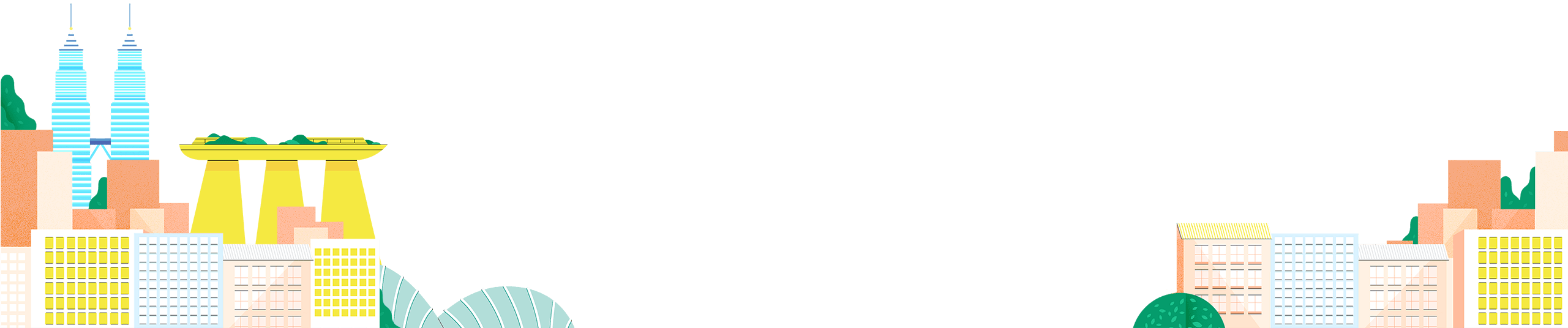


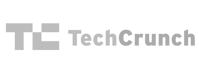

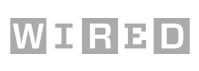
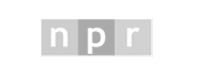


 Twitter
Twitter Linkedin
Linkedin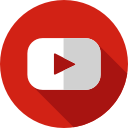 Youtube
Youtube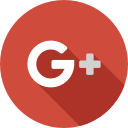 Google +
Google +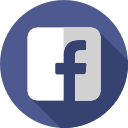 Face Book
Face Book