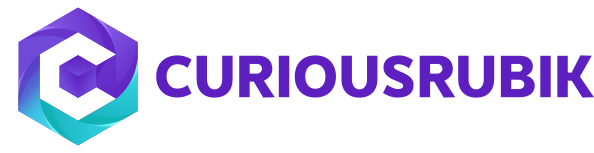Why does the ERP and CRM combination make sense for your manufacturing business? Let’s get one thing off the beaten path - integrating your Enterprise Resource Planning (ERP) software which permits you to oversee finance, stock, and receivables with your Customer Relationship Management (CRM) software which oversees relationships and customer support will give immense ROI changes on both programs.
If “Records are ordered” check box is not checked then the lines in parent record displays in alphabetical order in both view mode and edit mode.
Topics: Customization, CRM
NetSuite Configuration Steps:
- To Integrate Outlook with NetSuite first enable the following features in NetSuite (Path: Setup – Company – Enable Features – SuiteCloud).
- Custom Records
- Client SuiteScript
- Server SuiteScript
- Suite Talk (Web Services)
- Create an employee with name as “Outlook External Organizer”.
- Search for Outlook Integration bundle on Enable features (Path: Setup – Company – Enable Features – SuiteCloud – Integration Add-ons – Outlook Integration).
- On General Preferences (Path: Setup – Company – General Preferences – Custom Preferences – NetSuite for Outlook) select the following fields and save.
- Outlook External Organizer (Select the employee which we have created first)
- Outlook Bundle ID (Enter the Bundle ID)
- Outlook Bundle Version (Enter the Bundle Version)
- Install the Bundle on NetSuite.
- Go to Setup > Users/Roles > Manage Roles, and grant the following permissions to each NetSuite role that is being used to sync with Outlook:
- Lists: Perform Search – View level.
- Setup: Outlook Integration 3.0 – Full level.
- Setup: Web Services – Full level (only required if you want to users to be able to enter criteria for the records they sync).
- Go to Outlook Sync Configurations (Path: Setup – Company – NetSuite Account Information – Outlook Sync Configurations) to create configurations for the NetSuite roles that are being used to sync with Outlook.
Note: You may need to log out of NetSuite and log back in again to see the link to Outlook Sync Configurations.
- Enter the Name for Sync Configuration, and select the roles to integrate with Outlook.
- Select the settings which you want to integrate, you can also lock those settings as administrator.
- Choose how and when contacts are synchronized between NetSuite and Outlook and how to resolve instances where information in Outlook does not match NetSuite.
- Synchronize type
- Synchronize time
- Conflict Resolution &
- Contact Restriction
- Choose the fields that are required for contacts to be able to sync to NetSuite. Contacts without information in all of the fields selected cannot be synced.
- Likewise repeat step 11&12 for Events, Tasks, Phone Calls, & Messages
- In Messages select types of records in NetSuite you want to attach email messages to
OutlookConfiguration Steps:
- Configure Outlook
- Give NetSuite Login ID & Password and NetSuite account number.
- When you click next
- Set Sync settings for contacts, Events, Tasks, Phone Calls, Messages, Calendar
- Then Select the transaction types that messages to be attached with
- Then it sync data to Outlook from NetSuite.
Topics: Customization, CRM, NetSuite
Trick to know if Custom Sales Order Form is created from a Standard Sales Order, Standard Sales Order – Cash Sale, or Standard Sales Order – Invoice?
- Go to Setup – Customization – Transaction Forms, click on the Edit link next to the Custom Sales Order Form. (OR)
- Go to page Transactions – Sales – Enter Sales Order and select the Custom Sales Order Form, and click on customize link.
- In Custom Transaction Form page, click on Linked Forms tab
- If both Cash Sale and Invoice are listed under Type column, the custom sales order has been created from a Standard Sales Order Form. This can be billed either as Cash Sale or an Invoice.
- If only Cash Sale is listed, then the custom sales order has been created from a Standard Sales Order – Cash Sale Form. This can only be billed as a Cash Sale.
- If only Invoice is listed, then the custom sales order has been created from a Standard Sales Order – Invoice Form. This can only be billed as an Invoice.
Topics: Customization, CRM
This issue rises for the role in which there is no custom record permission that we want to open.
- To resolve this, Go to Setup > Users/Roles > Manage Roles
- Edit the Custom role used for Importing
- Under Permissions tab, Lists Subtab, add Custom Record Entries with level set toCreate.
- In the Setup Subtab, add Import csv file with level set to full.
- Click on save
Topics: Customization, CRM
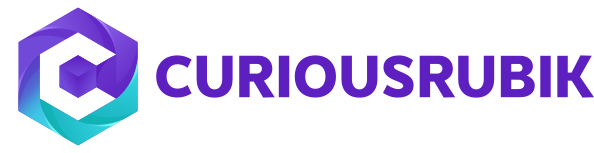












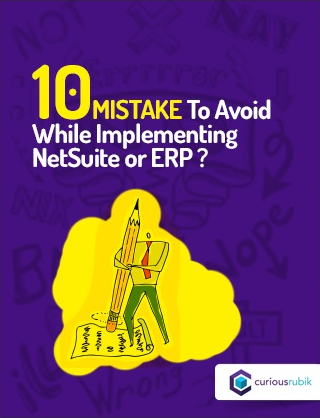
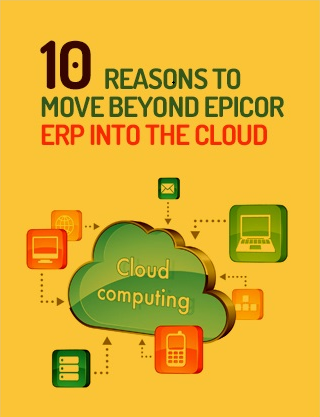
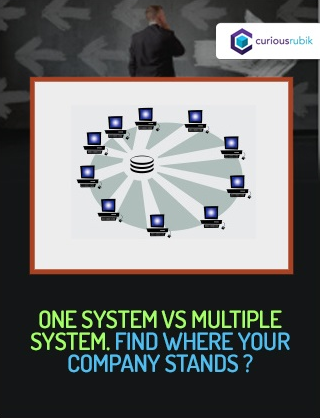
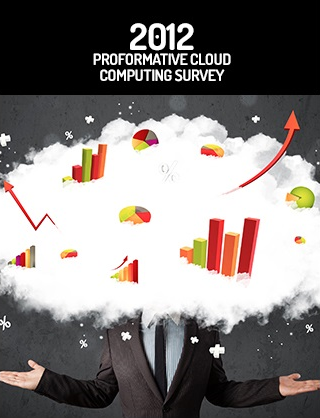
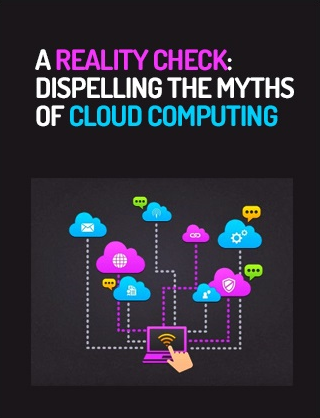
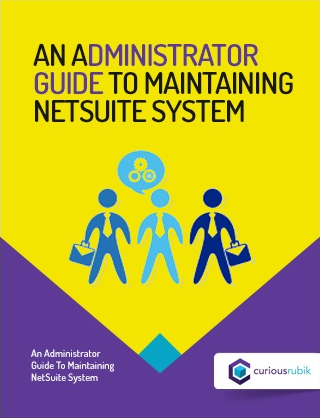
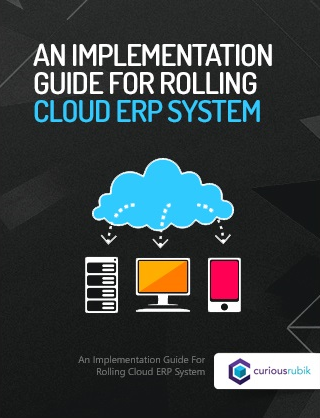
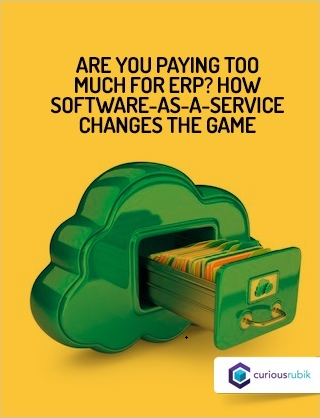
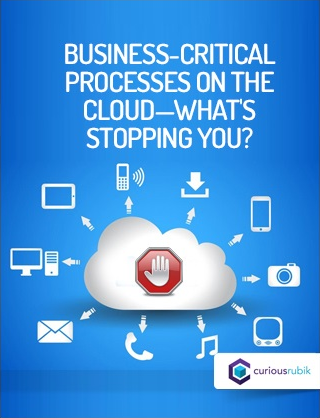
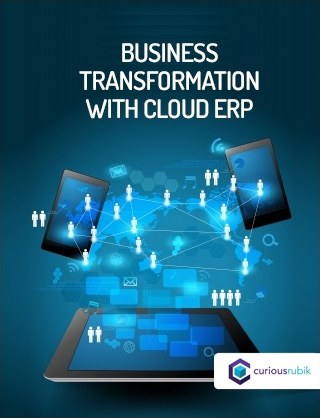
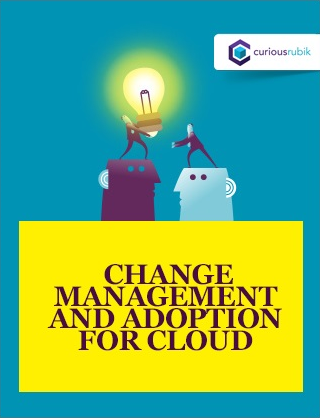
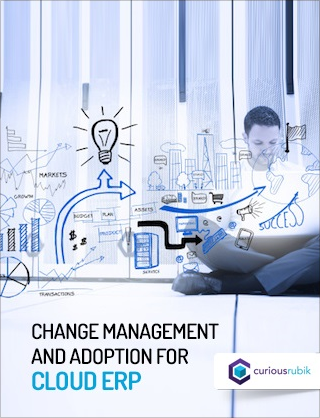
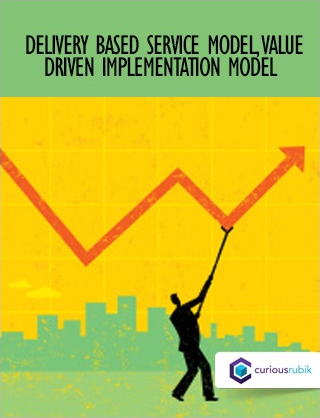
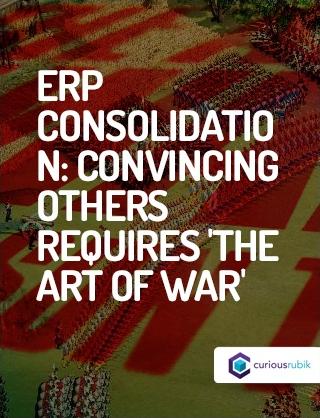
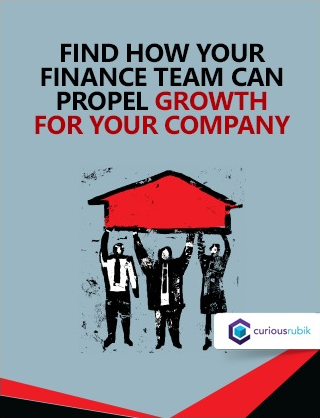
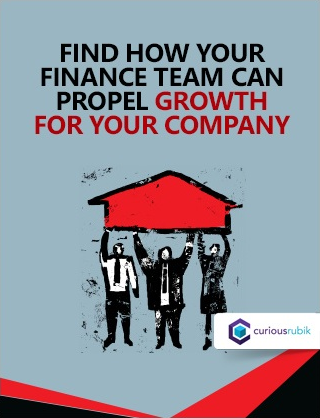
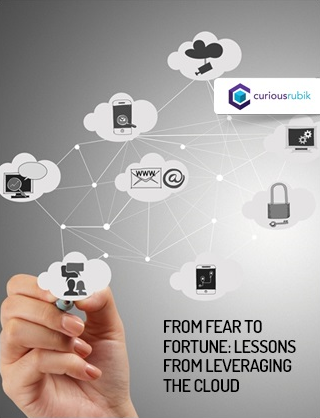
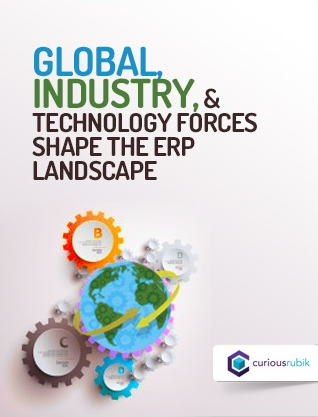
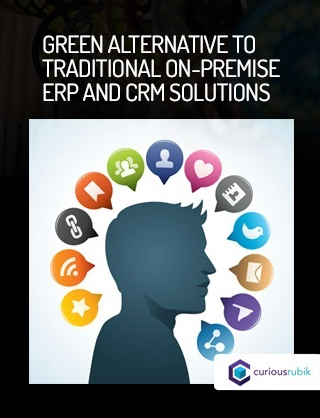
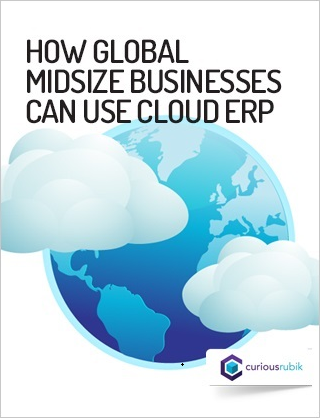
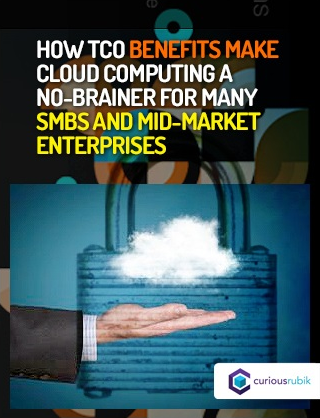
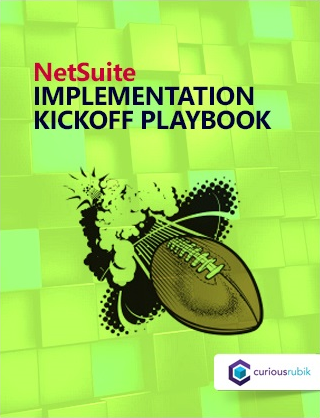
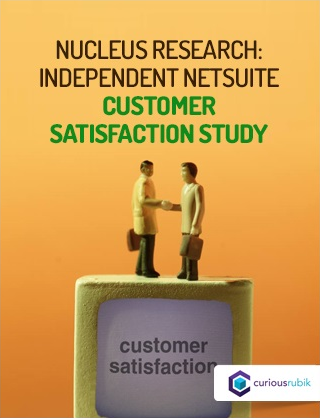
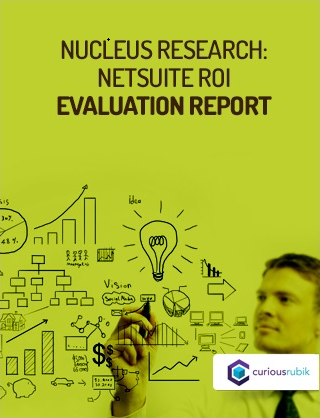

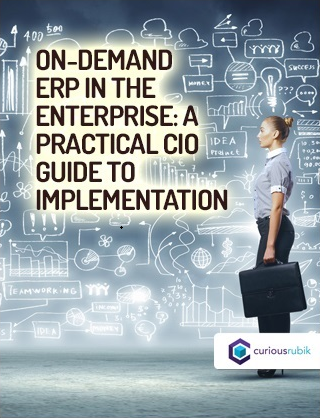
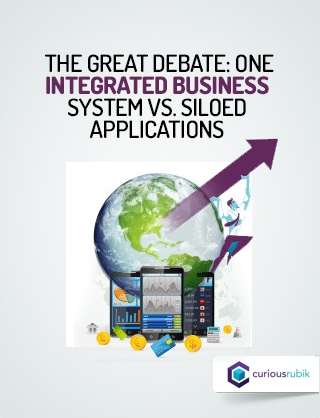
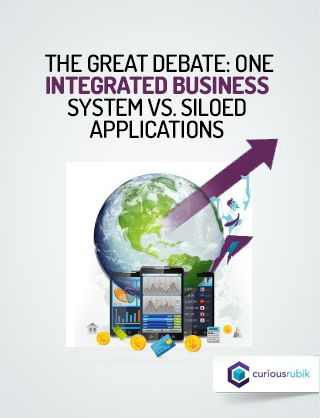
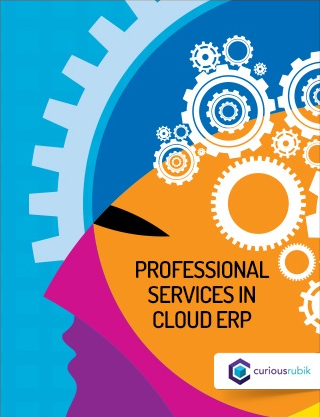
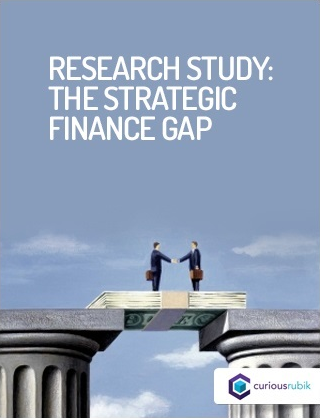
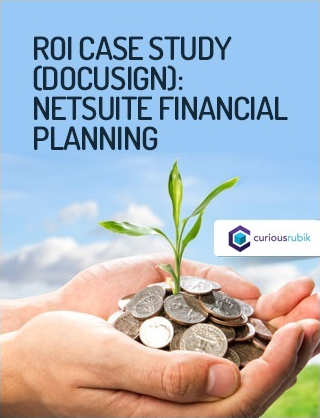
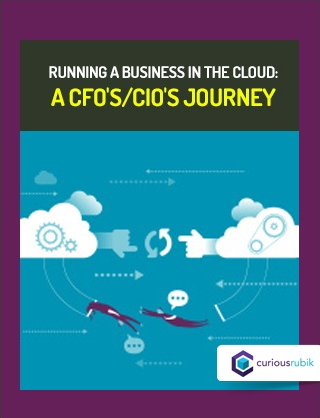
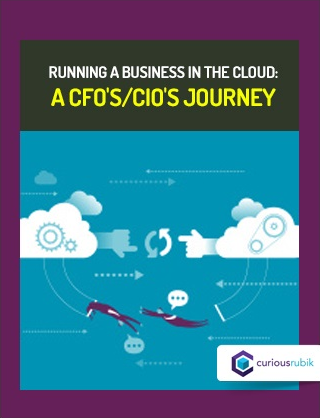
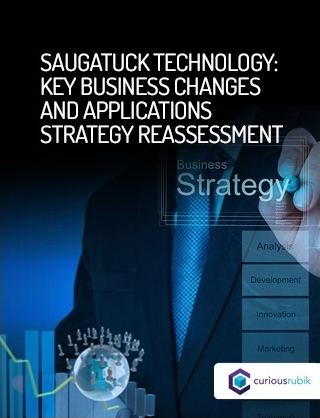
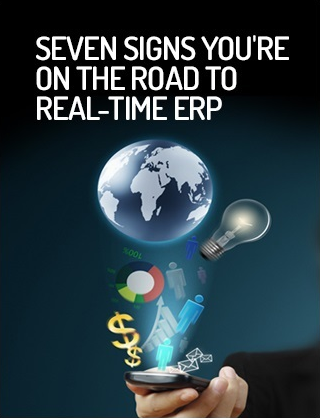


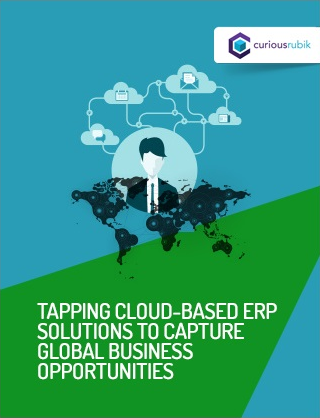
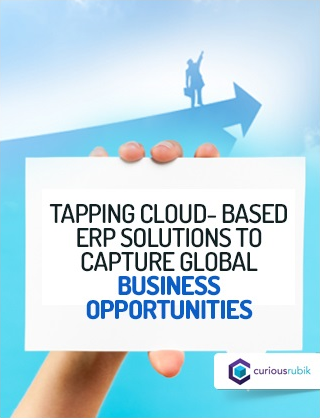

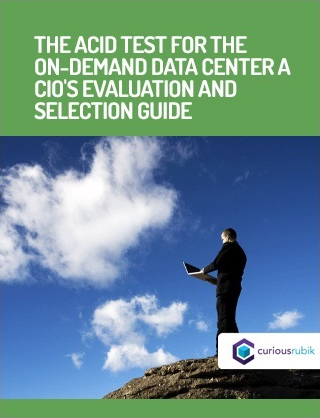
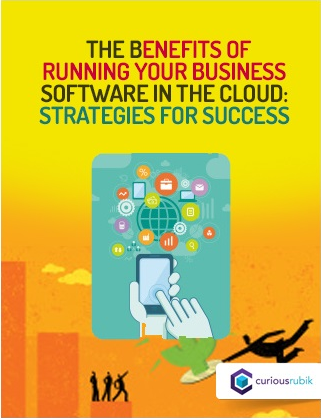

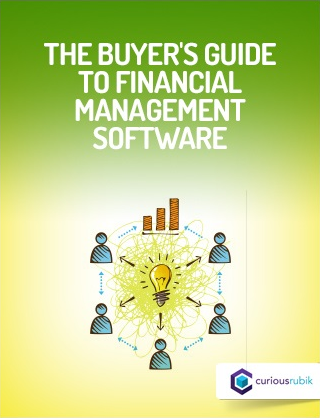
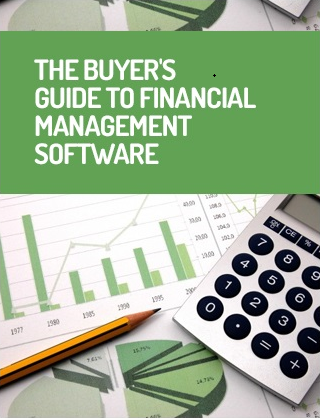
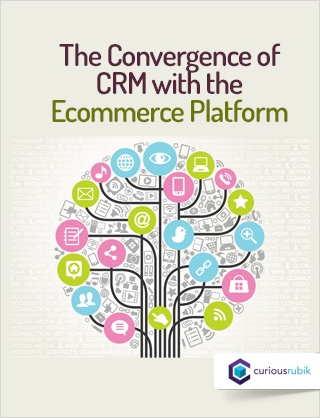
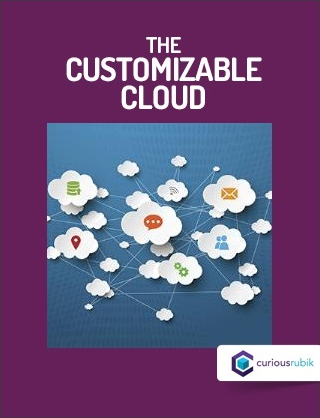

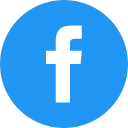
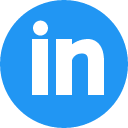
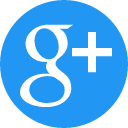
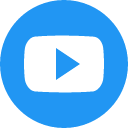
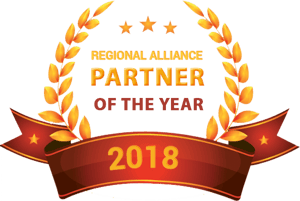


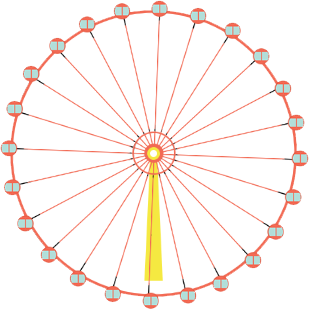

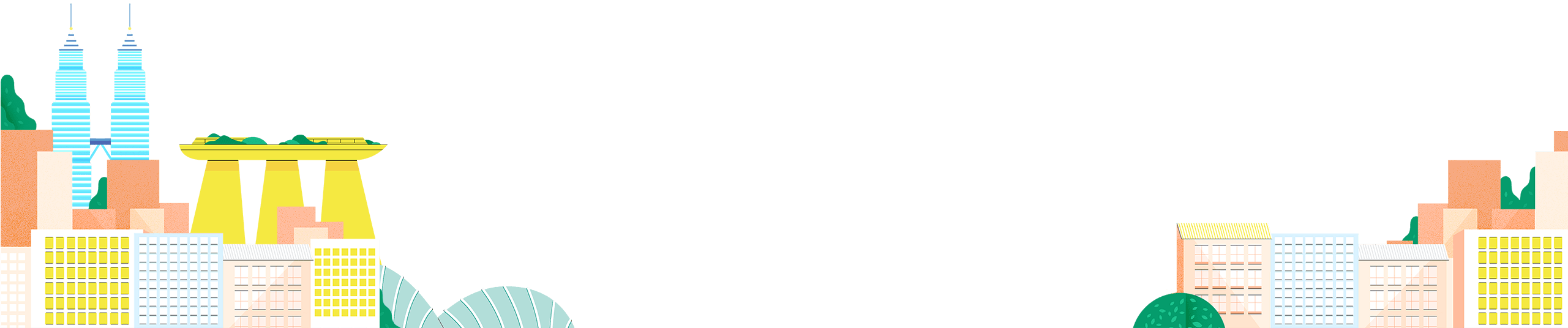


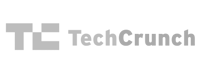

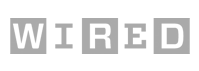
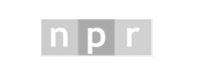


 Twitter
Twitter Linkedin
Linkedin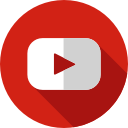 Youtube
Youtube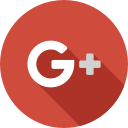 Google +
Google +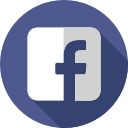 Face Book
Face Book