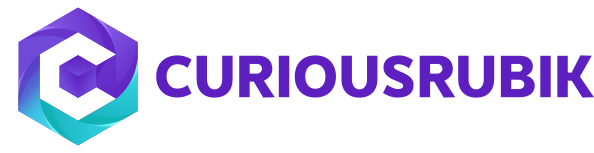CRM (Customer Relationship Management) is one of the most frequent topics under discussion in all industries. This is because the importance of CRM cannot be denied and without proper implementation, there is no way that businesses can work effectively towards attracting and retaining customers. CRM has a direct effect on the returns generated for the business.
- If “Records are ordered” check box is not checked then the lines in parent record displays in alphabetical order in both view mode and edit mode
- If it is a child record and “records are ordered” check box is checked, then we can able to move the lines in the particular order on a parent record.
- If “records are ordered” check box is checked still the lines in this record displays in alphabetical order in view mode & but in edit mode it displays in order which we have arranged.
- If “records are ordered” check box is checked still the lines in this record displays in alphabetical order in view mode & but in edit mode it displays in order which we have arranged.
Topics: Customization, ERP, NetSuite
Trick to convert a custom field from am/pm time to 24 hours format
- This will be helpful when user time format is in hh:mm AM/PM
- Follow the bellow steps to create a custom field that will convert the time am/pm to 24 hour time.
- Create the Time field.
- Go to Setup – Customization – Lists, Records, & Fields – Entity Fields – New.
- Enter label for the field.
- Set Type as Time of Day.
- Check the Store Value field.
- In the Applies to tab – select the record this field should be applied. For example: select Customer.
- Click Save.
- Create the second field that will convert the time am/pm to military time.
- Go to Setup – Customization – Entity Fields – New.
- Enter label for the field.
- Set Type as Free-Form text.
- Uncheck the Store Value field.
- In the Applies to tab – select the record this field should be applied. For example: select Customer.
- In the Validation & Defaulting tab – Default Value = “to_char({field ID in step A},’hh24:mi’)” and check the Formula field.
- Click Save.
Topics: Customization, ERP
At one point or another, most organisations consider implementing NetSuite to increase efficiency in their business operations. These organisations will require assistance from an experienced NetSuite partner. Planning and establishing a long-term working relationship with right NetSuite partner will help with internal adoption and increase the likelihood of a successful NetSuite ERP implementation. It’s very easy for a vendor to walk you through how NetSuite system completes specific tasks. But what does it look like for your business? Preparing a script with a few business processes that the vendor will work through the NetSuite system not only ensures they understand your requirements but helps you to see if the system will really work for you (and possibly improve your processes).
Topics: Customization, ERP, NetSuite
When custom field type is changed, the values stored in that field will be lost due to the change since most field types do not hold the same value.
Note: After field type was changed, logs on the System Notes will be deleted for this field due to the change so there will be no way of retrieving the value of the field.
Example 1: If custom field type is changed to Currency from Integer Number, New field has the value of old field.
Example 2: If a custom field type is changed to Integer Number from Phone Number, Old field value gets deleted.
Topics: Customization, ERP
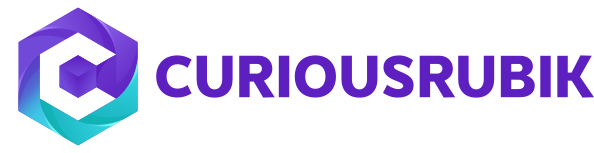







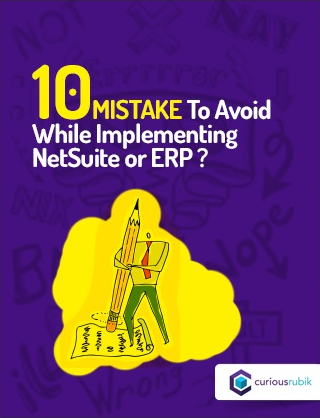
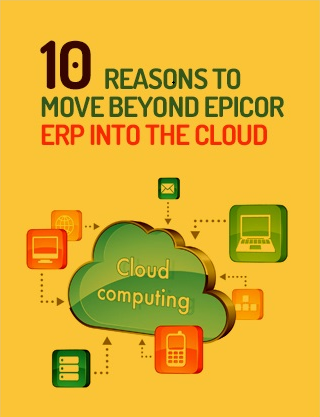
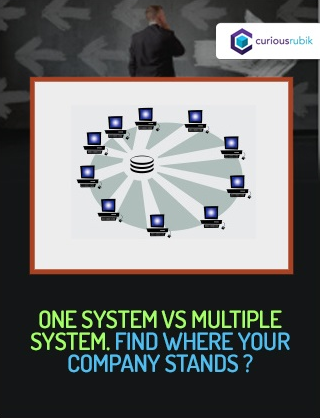
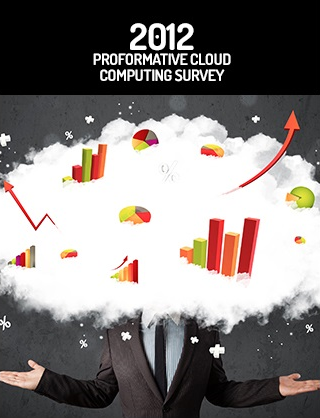
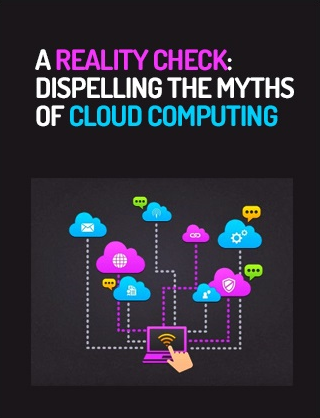
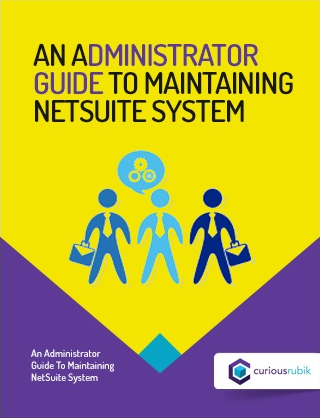
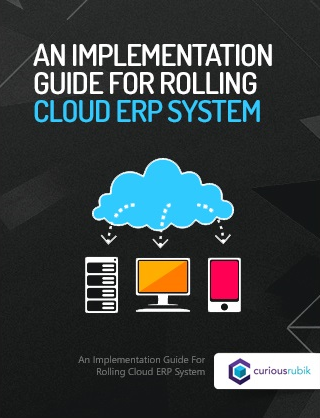
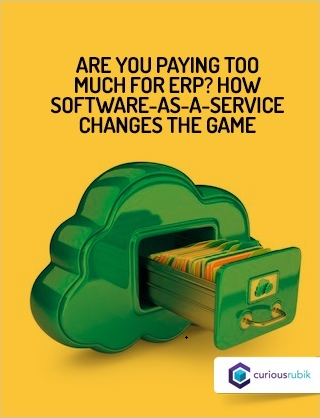
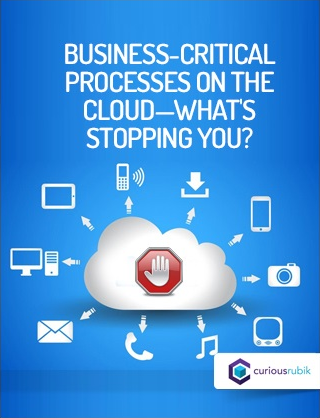
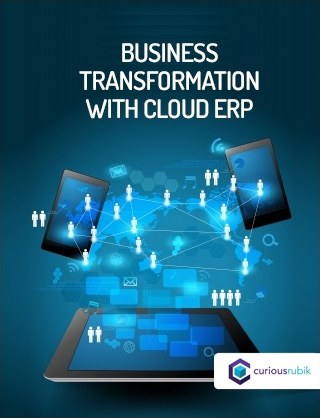
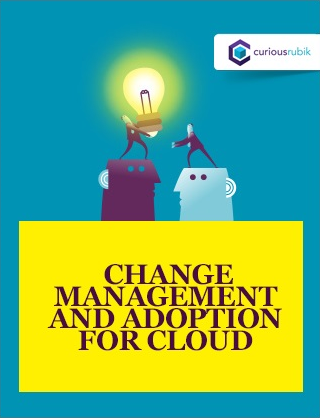
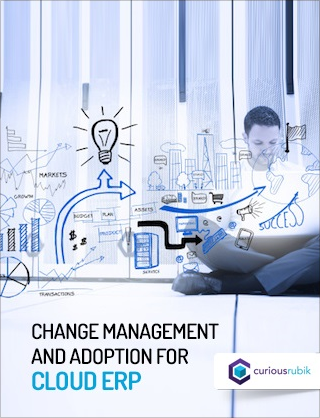
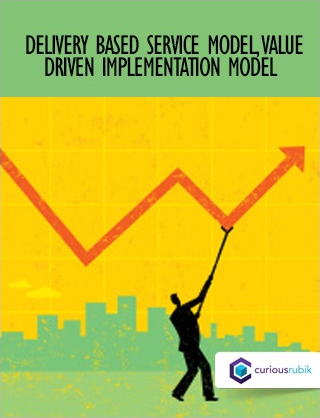
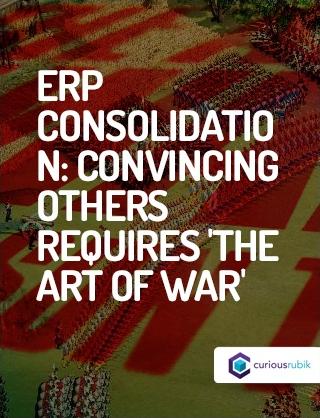
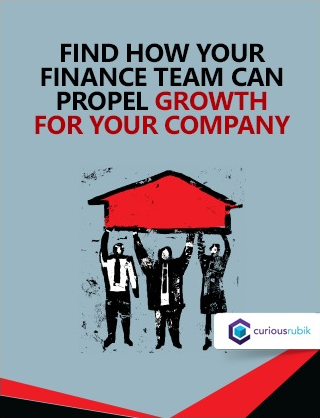
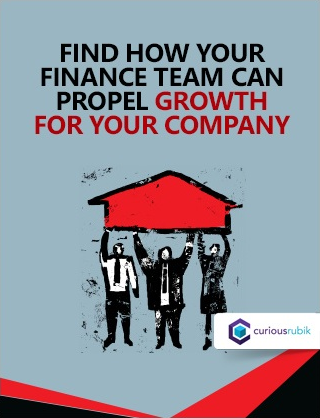
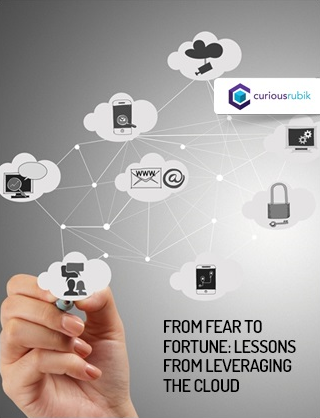
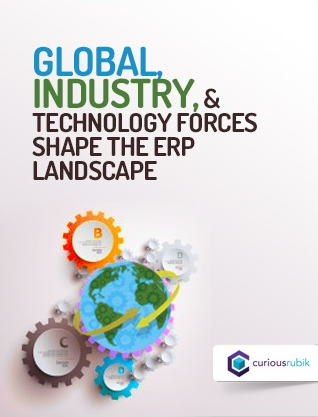
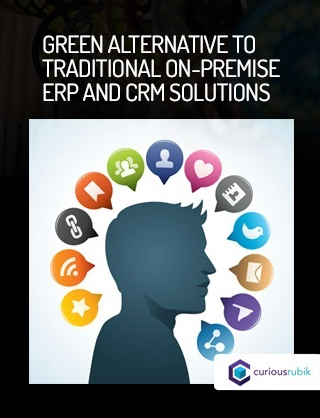
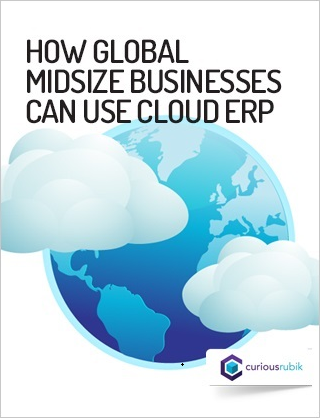
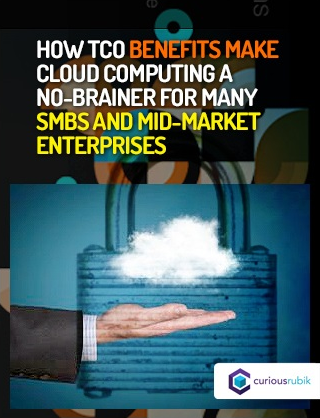
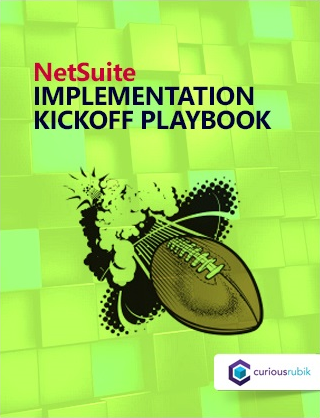
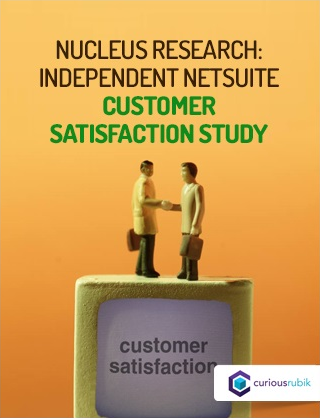
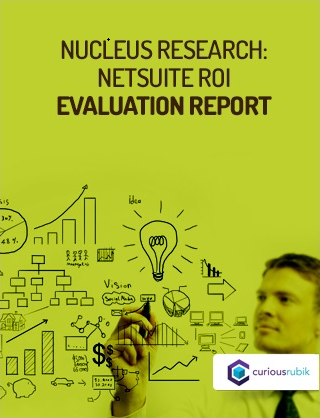

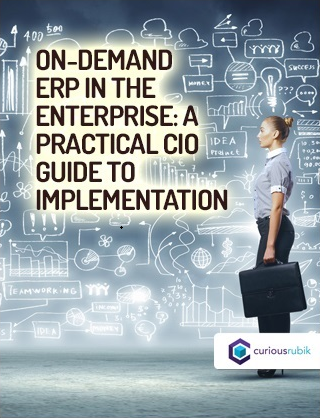
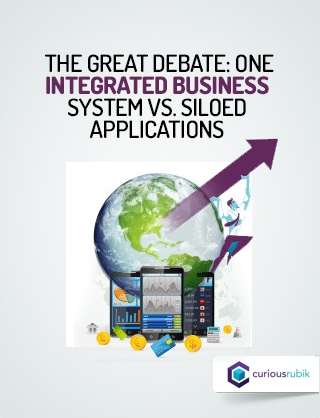
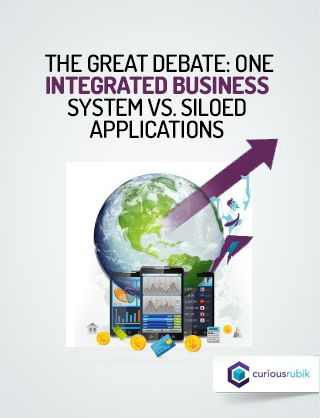
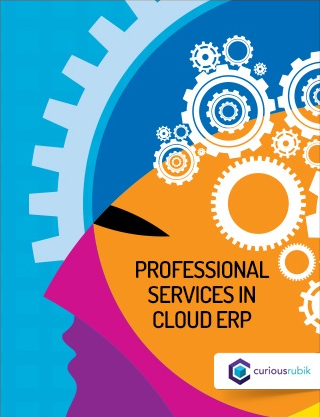
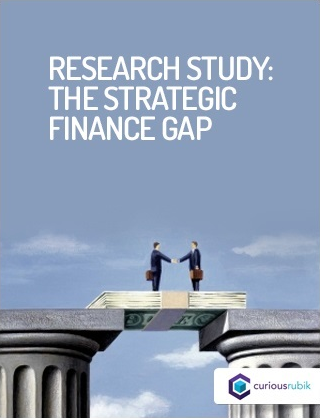
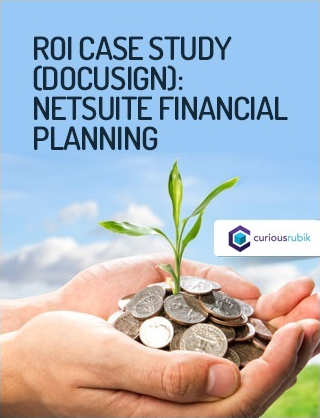
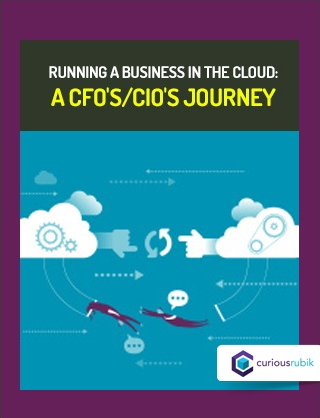
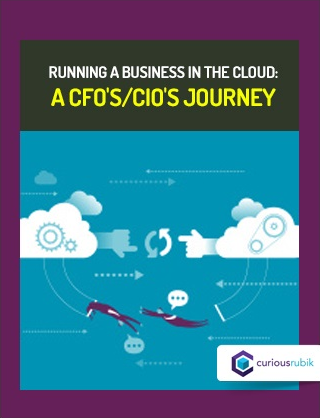
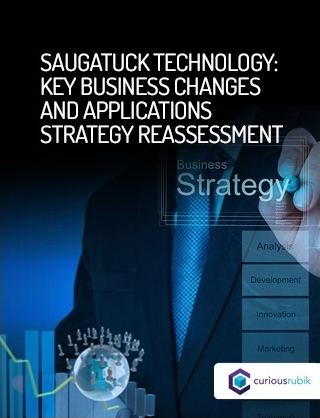
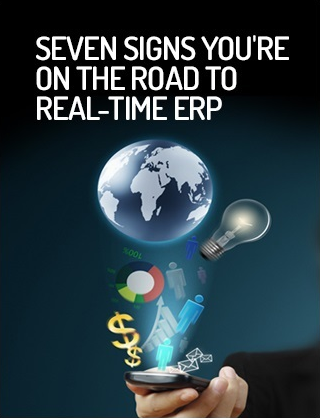


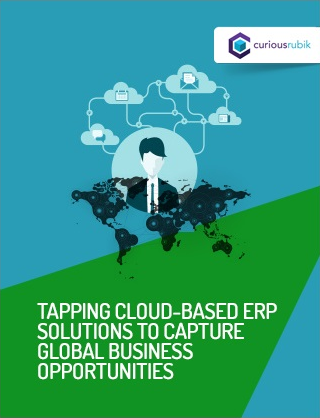
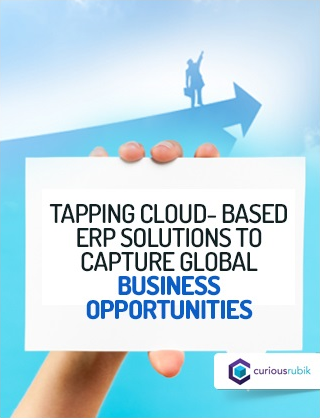

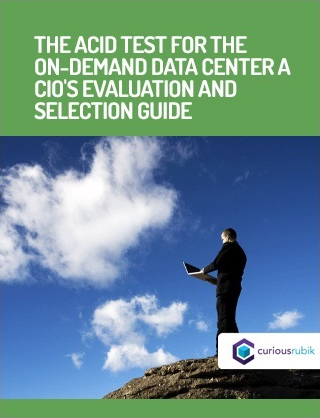
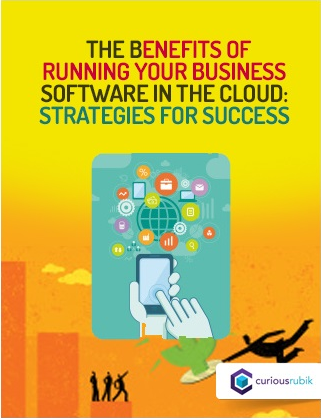

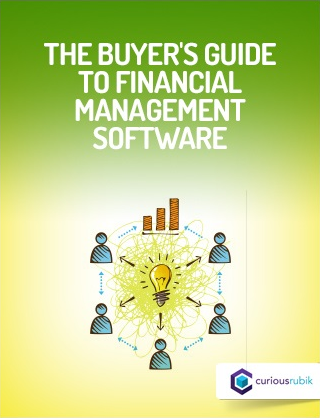
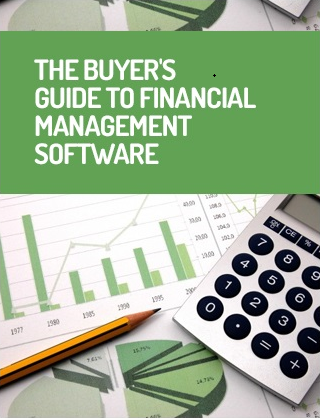
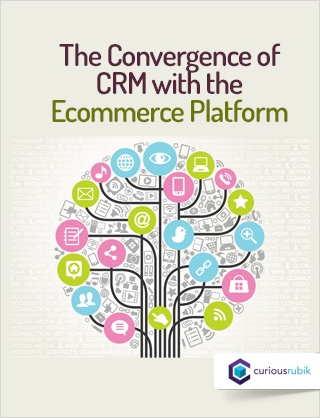
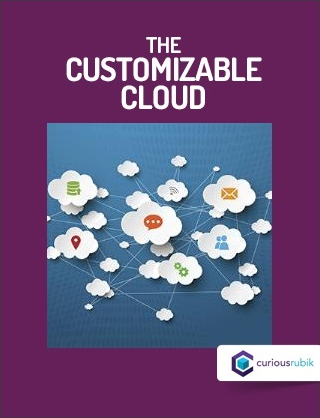

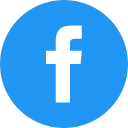
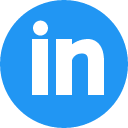
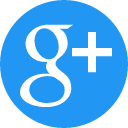
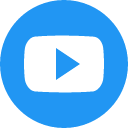
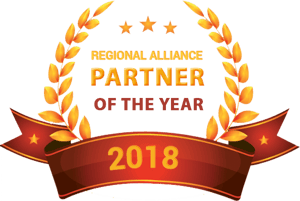


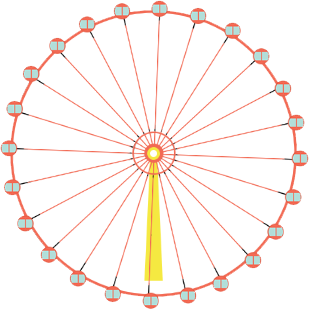

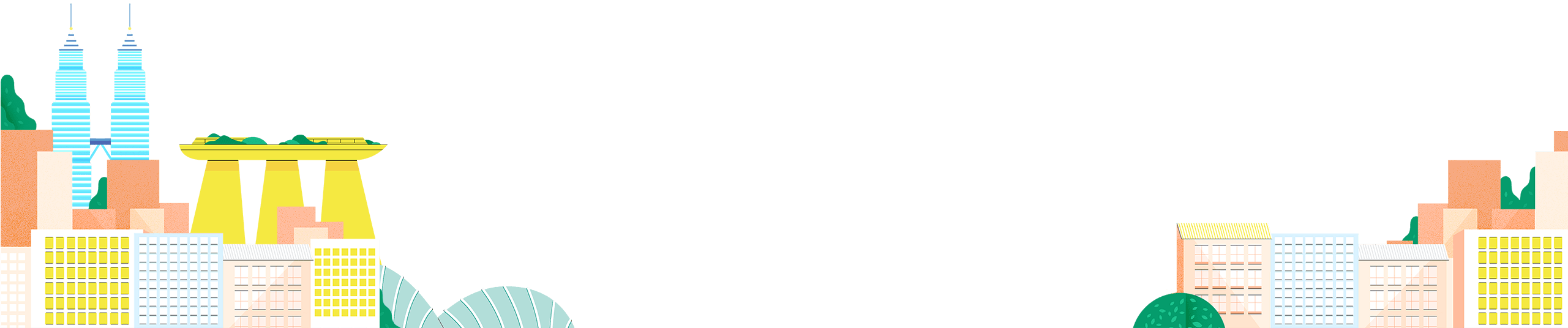


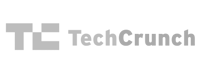

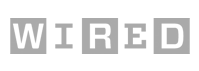
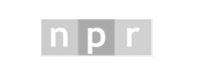


 Twitter
Twitter Linkedin
Linkedin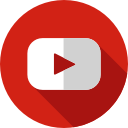 Youtube
Youtube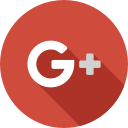 Google +
Google +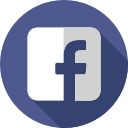 Face Book
Face Book