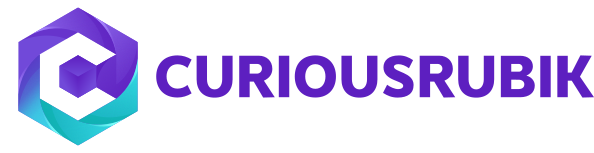- Go to Customization > Forms > Transaction PDF Layout > Choose PDF Layout
- Highlight the Body Field Element. The border will turn blue.
- On the Editor window on the left, under Element Size, set Height as 1.0.
- Click Save.
Minimize the Spaces in between the Transaction Body Fields when Printing PDF Layouts
Topics: Customization
Reason why Global Search showing (null) Beside the Transaction Name and Number
When searching for transactions using Global Search the quick results will display the transaction name followed by the customer/vendor name in parenthesis:
Topics: Customization
Error: "This item cannot be deleted because it has child items", here is the resolution
This warning message is usually encountered when a user is trying to delete a record in the system and it has child records as indicated under History> Transactions
Topics: Customization
How to “Terms and Conditions” URL document on Transaction Printouts.
1. Create a Terms and Conditions like a PDF or a Word document.
2. Upload the Terms and Conditions file to the File Cabinet.
3. Navigate to Documents > File > File Cabinet > Find a folder to save the file.
4. Click Add File.
5. When the file is uploaded, edit and mark Available without Login.
6. Copy the URL.
7. Click Save.
8. Navigate to Setup > Customization > Transaction Body Field > New.
- Select Hyperlink in the Type field
- Mark Store Value
- Enter a Label for the field
9. In the Applies to tab mark Sales.
10. In the Display tab
Topics: Customization
A task record stores details about a unit of work to be completed. NetSuite supports the creation of two different types of tasks: CRM Tasks and Project Tasks. The Tasks import supports the import of CRM tasks, not project tasks. CRM tasks, usually labeled Tasks in the NetSuite user interface, do not have to be associated with projects.
Topics: Customization
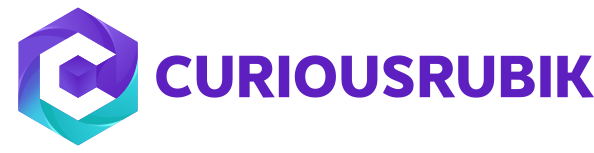
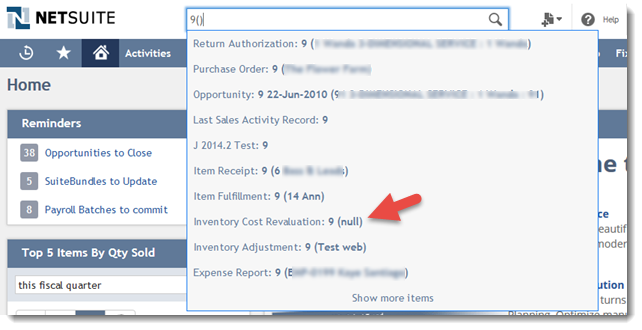

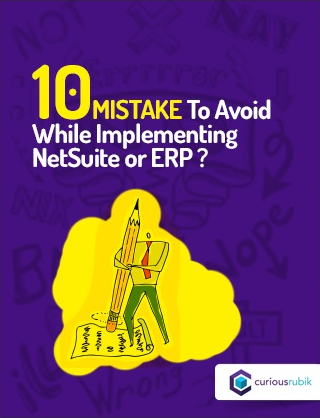
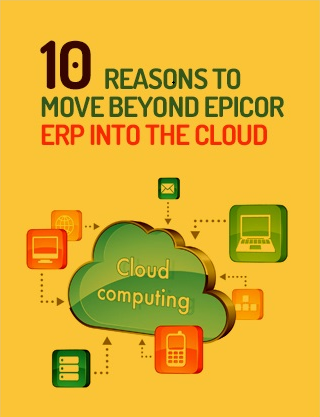
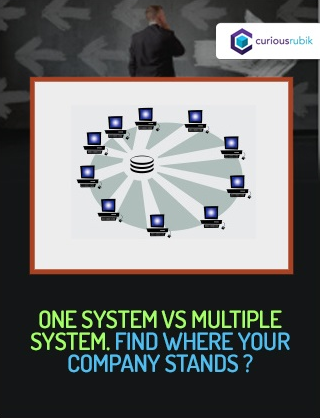
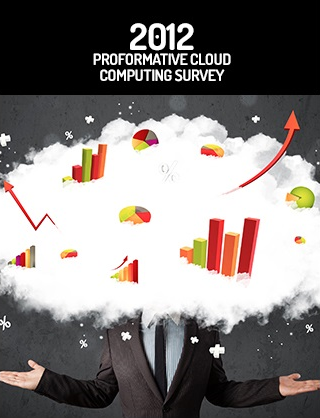
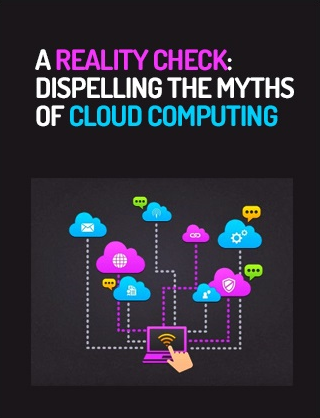
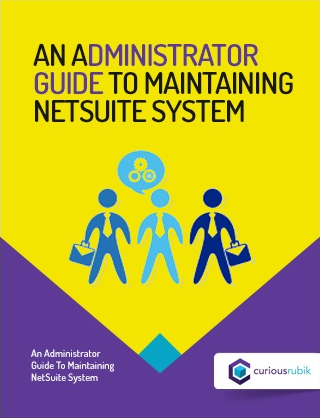
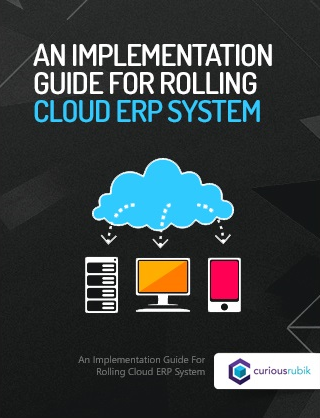
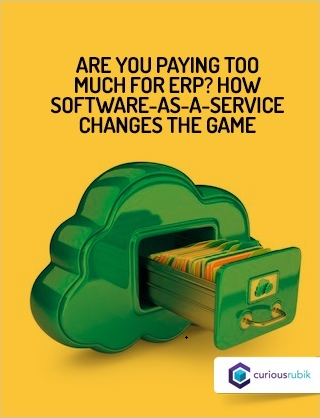
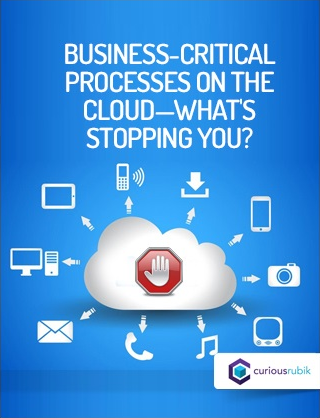
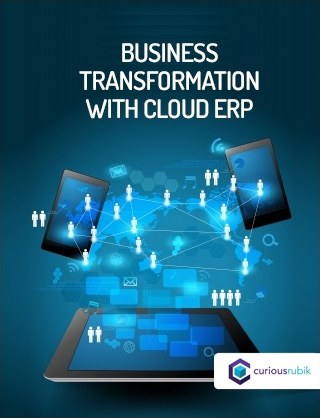
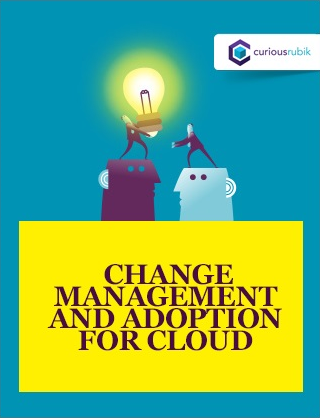
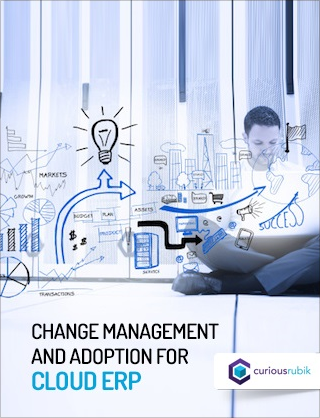
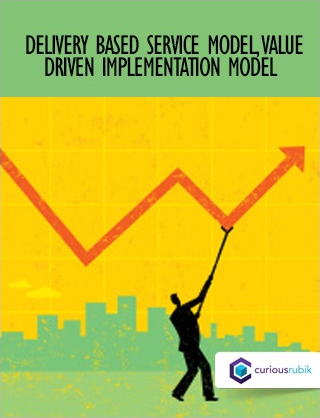
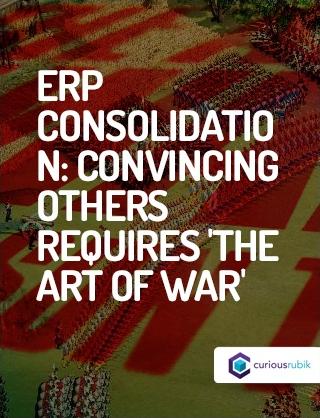
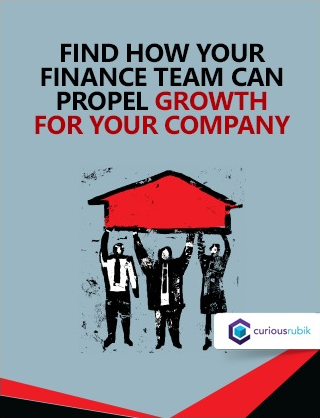
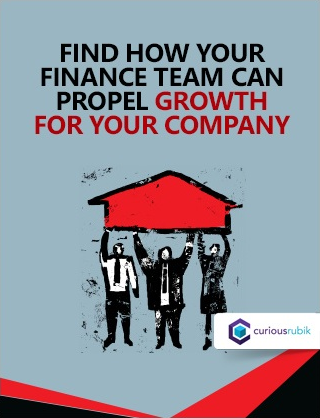
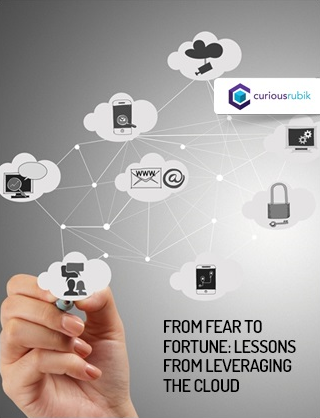
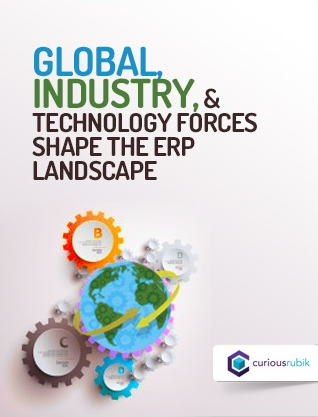
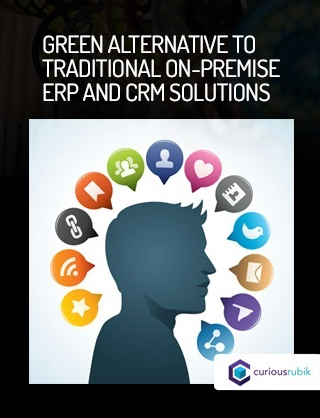
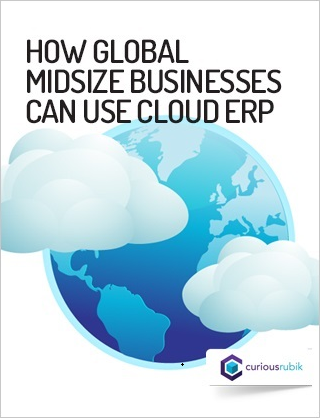
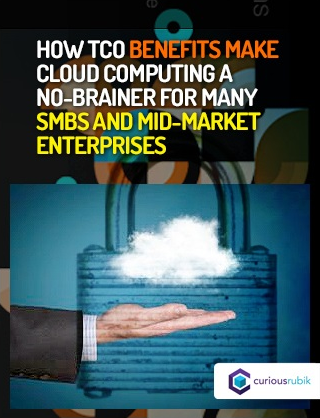
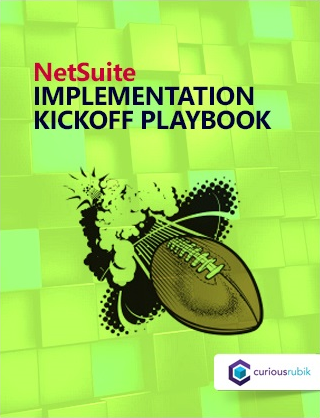
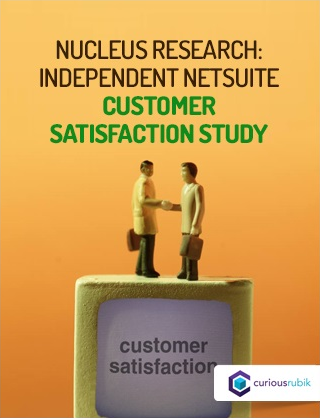
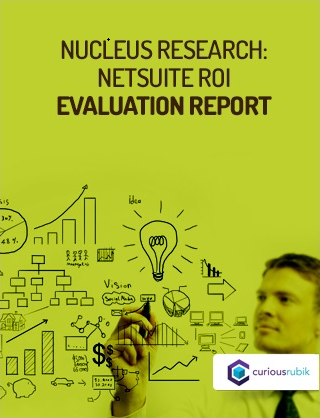

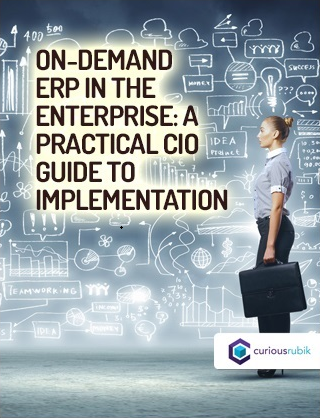
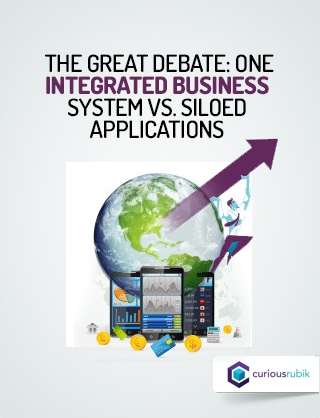
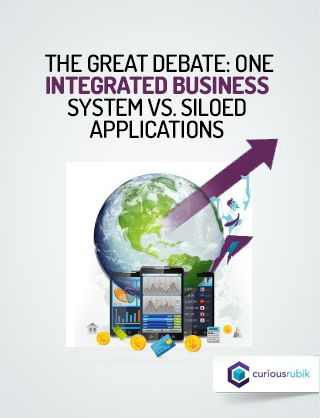
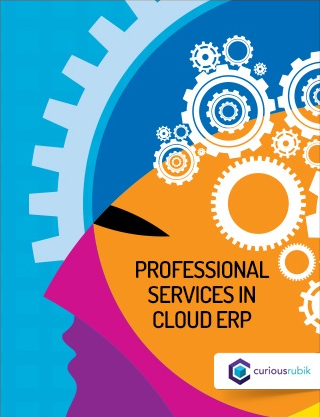
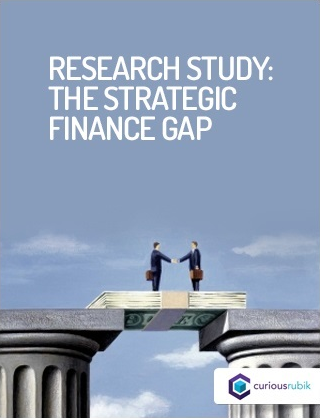
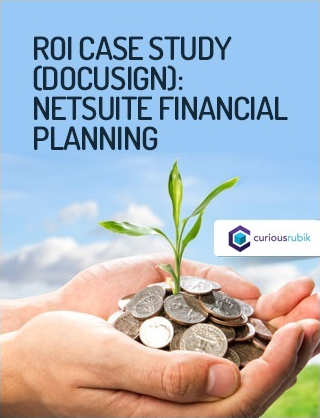
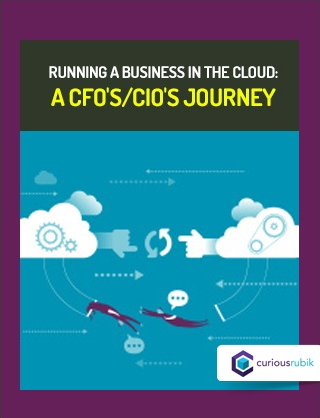
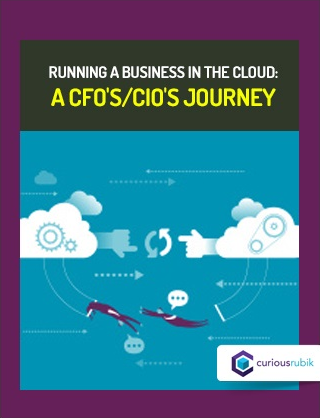
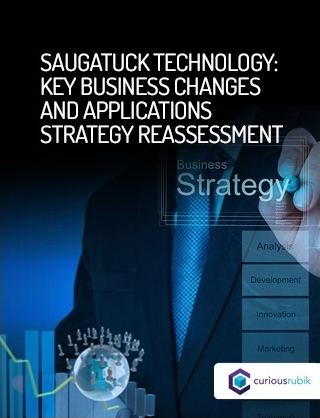
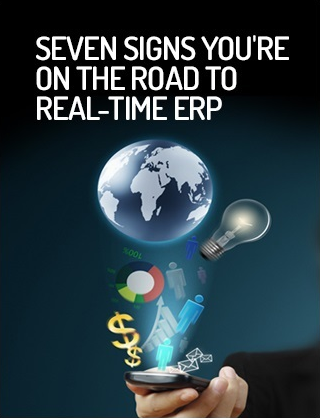


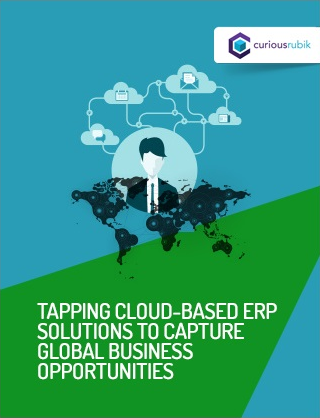
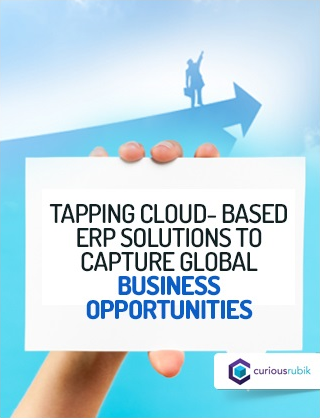

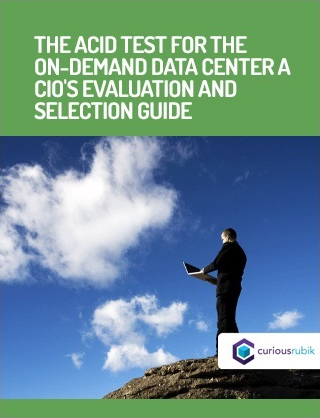
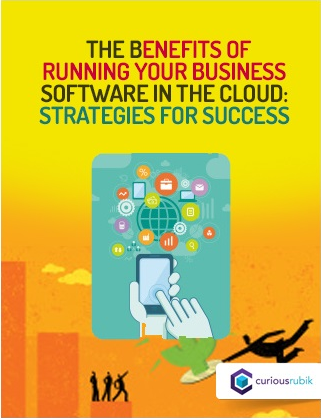

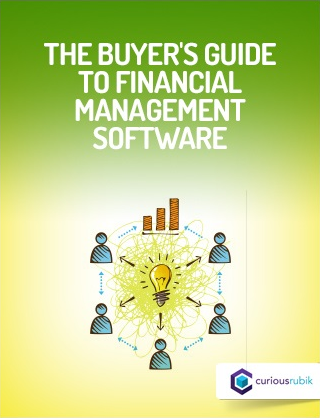
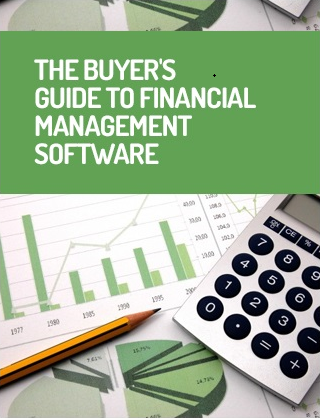
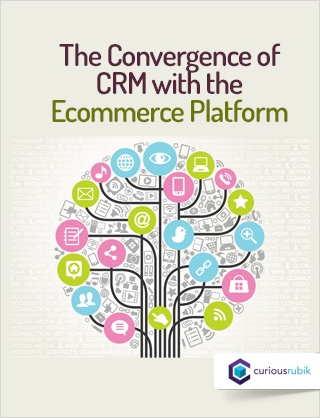
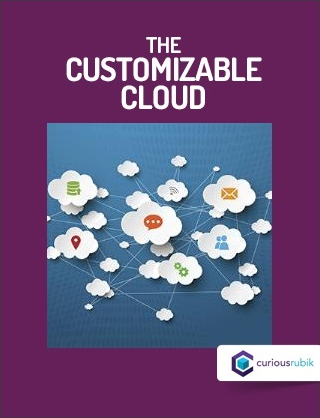

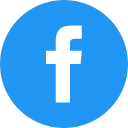
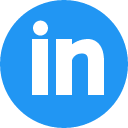
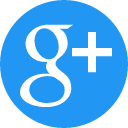
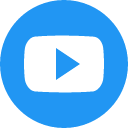
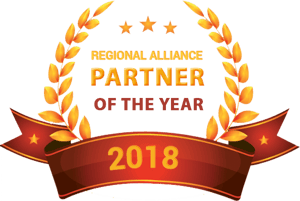


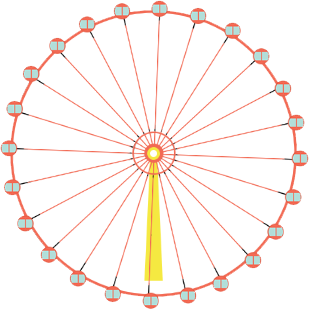

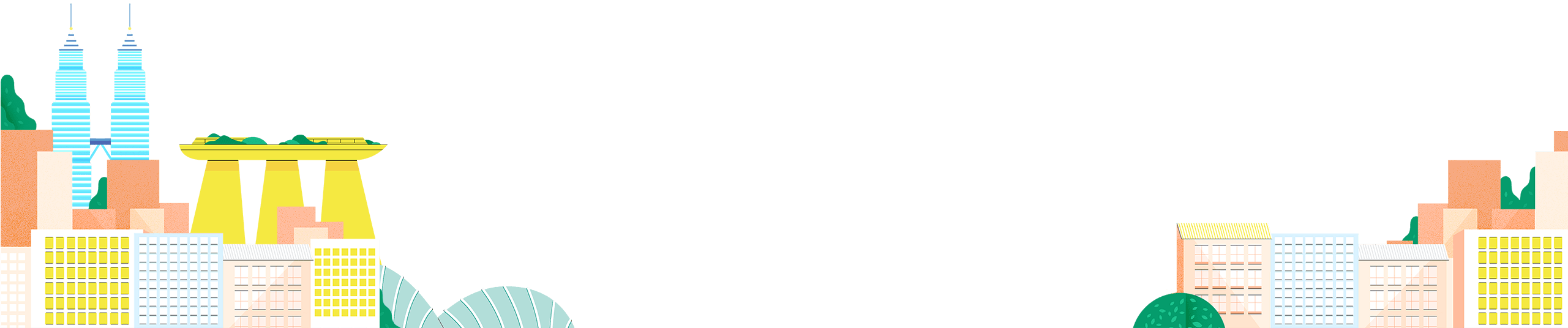


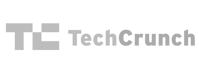

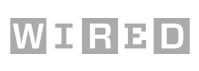
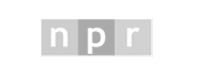


 Twitter
Twitter Linkedin
Linkedin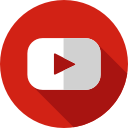 Youtube
Youtube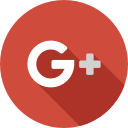 Google +
Google +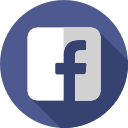 Face Book
Face Book