

In Netsuite case profiles are used to manage the cases. Case profiles are assigned with templates for support communication and communication details through which Emails will be sent to customers & support reps.
Setting the templates in each profile provides
- Single support communication for multiple websites and replying with different brandings
- Independent of subsidiaries for replying/communicating with the customers with different identities about a case and to have different case email capture. Through the Email Case Capture feature, NetSuite automatically converts customer support emails into NetSuite Support Cases.
Other settings in Case profiles
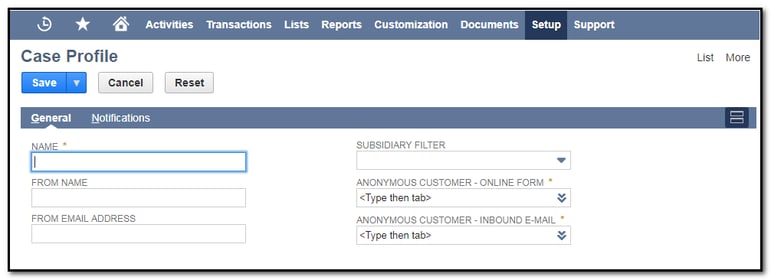
To create a case profile: Go to Setup > Support > Case Management > Case Profiles > New
- Name: Enter the name of the profile
- From Name: Enter the name to show in the email notification
- From Email Address: Enter the email address from which Email needs to be sent.
- Subsidiary: It helps to restrict the profile in the specific subsidiary In NetSuite One world account
- Anonymous Customer-Online Form: Select the customer record which needs to be used when a person raises a case through online and does not match existing customer record
- Anonymous Customer-Inbound Email: Select the customer record which needs to be used when a person raises a case through Email Case Capture and does not match existing customer record
- Under Notification Subtab, select the customer notification templates and employee notification templates
- Customer Notification Templates helps to notify the customers when cases are created, updated, closed, or escalated. You can define different templates for different type of notifications based on case status.
- Employee Notification Templates helps to notify employees when cases are assigned, updated, and when a case is escalated. You can define different templates for different type of notifications based on case status.
- Click Save.
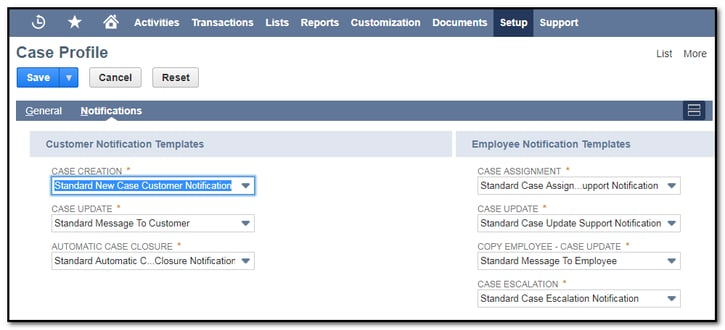 Now select this profile on a case record or assign it through online case forms.
Now select this profile on a case record or assign it through online case forms.

















































