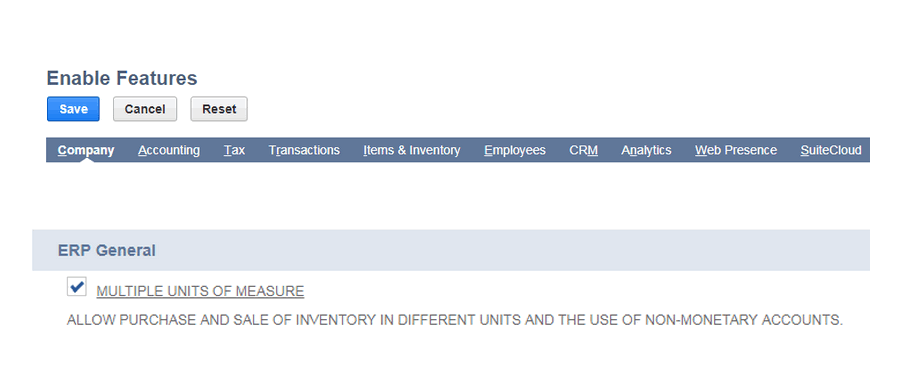
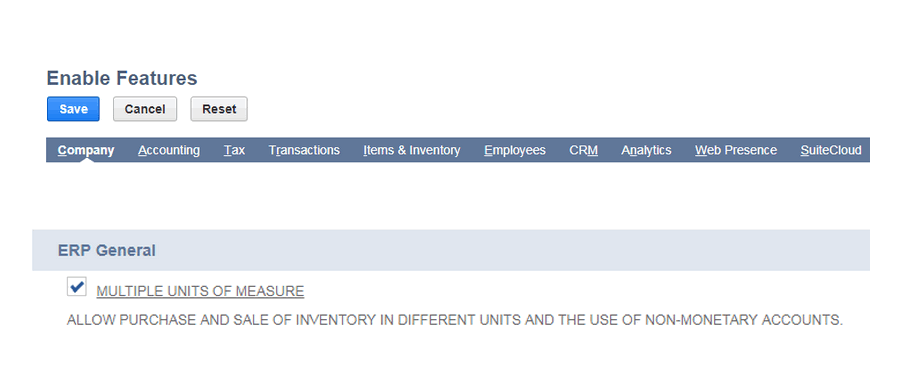
Measurement is a process that uses numbers to describe a physical quantity based on what we can observe. This is done to be able to compare them to each other. We can measure how big things are, how warm they are, how heavy they are, and lots of other features as well.
NetSuite provides a high-degree of flexibility in the management of product units of measure Manufacturing and distribution organizations can define global and product-specific unit of measure conversions. On a product-by-product basis, default units of measure can be defined for various types of transactions. This allows manufacturers and distributors to sell, purchase, manufacture, receive, store, and ship in any unit of measure required.
Multiple Units of Measure Highlights
- Supports unlimited global and product-specific Units Of Measure (UOM) conversion factors
- Supports use of default units of measure and automatic conversion to alternative units of measure in transaction processing
- Supports default UOM for stocking, purchasing, selling, shipping, manufacturing, and reporting on a product-by-product and product-facility specific basis
Enable the Multiple Units of Measure feature:
Go to Setup > Company > Enable Features
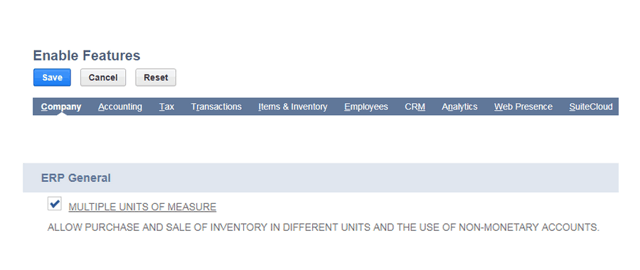
Once the Multiple units of measure feature is enabled in your account, then you can use various units to stock, purchase and sell inventory items.
Create Unit Type Records:
If you want to Set up units of measure, first you create unit type records what you want to assign to your item.
Creating Process:
Go to Lists > Accounting > Units Of Measure > New
Name the unit type in the 'Type Name' field.
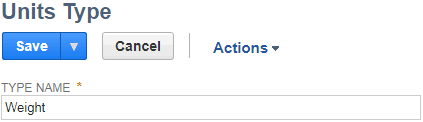
Enter the names of the unit in the 'Name' column such as Kilogram, or Tonne. Then enter the plural name, abbreviation, plural abbreviation, conversion rate, and check base unit if applicable in the respective columns.
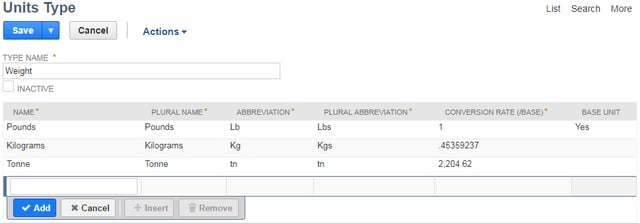
If you want to change base unit type, edit the unit type record and first uncheck the existing base unit checkbox, after you check the new unit checkbox as base unit type.
Assigning Units of Measure to Items:
Once you create new Unit type, next you will assign a units type to an item to define quantities for purchasing, stocking, and selling the item.
For this example: When you assign units type "Weight" to your inventory item, you can purchase the item in Pounds, stock the item in tonnes, and sell the Item in kilograms.
Go to Lists > Accounting > Items > New
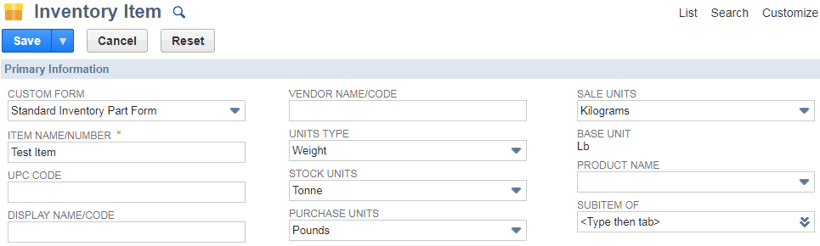
The table below shows items that can have units assigned, and each type that can be assigned
|
Item Type |
Units Type |
Stock Units |
Sales Units |
Purchase Units |
|
Inventory |
Yes |
Yes |
Yes |
Yes |
|
Lot or Serialized Inventory |
Yes |
Yes |
Yes |
Yes |
|
Non-Inventory for Purchase |
Yes |
No |
No |
Yes |
|
Non-Inventory for Resale |
Yes |
No |
Yes |
Yes |
|
Non-Inventory for Sale |
Yes |
No |
Yes |
No |
|
Other Charge for Purchase |
Yes |
No |
No |
Yes |
|
Other Charge for Resale |
Yes |
No |
Yes |
Yes |
|
Other Charge for Sale |
Yes |
No |
Yes |
No |
|
Service for Purchase |
Yes |
No |
No |
Yes |
|
Service for Resale |
Yes |
No |
Yes |
Yes |
|
Service for Sale |
Yes |
No |
Yes |
No |


















































