

Commission calculations are usually complex and can vary widely from organization to organization. Previously, you may have been manually calculating & maintaining these calculations in an Excel application, but NetSuite has an Incentive Compensation module that can assist with these calculations, as well as tracking, authorization, and payments.
The NetSuite Incentive Compensation (commission) add-on module functionality allows users to qualify, calculate, and pay on a variety of options. These options include qualifying commissions on Sales, Quota, Quantity, Inventory, etc. as well as calculations of eligible amounts on either Billings, Collections, or a combination of both.
As a standard function, NetSuite allows for further categorization of these amounts by classes, departments, or location. The option for a “custom” selection allows users to categorize commissionable amounts using Saved Searches with standard and customized fields. For example, “I would like to pay commissions at different rates depending on tenure (date) of the customer relationship” - this option would not be possible using classes, departments, or location; rather you would use the ‘Commissionable Item saved search’ to either source from an existing NetSuite field or from a new custom field.
Section 1 – Define Commissionable Item Saved Search
Step 1. Create Commissionable Item saved search
Under List > Search > Saved Searches > New, select "Commissionable Item Saved Search". Define and save the desired criteria; this search will then be available as a drop down selection using the ‘custom’ categorized field in the commission schedule.
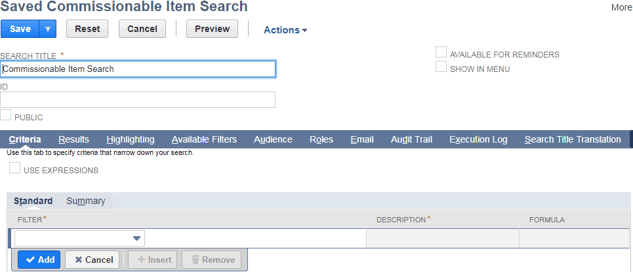
Step 2. Define the Saved Search criteria or calculation fields that you will use to ‘qualify’ the date and show on the results tab.
Step 3. IMPORTANT: Please verify that the Internal ID is selected as a column display on your “Results” tab - it is required for commissions to calculate properly.
Step 4. Review the Commissionable Item saved search for data integrity to ensure it is pulling the correct data. Please keep in mind, that we are only sourcing data here and not actually completing the commission calculations.
Step 5. Feel free to setup and create additional searches as needed for different rates or qualifiers, for example you will pay a different rate of commission on different years, etc.
This Commissionable Item Saved Search now needs to be attached to a commission schedule to perform the calculations.
Section 2 - Create New Commission Schedule
Step 6. Select 'New' under Lists > Commissions > Employee Schedules. Name and define the commission schedule according to your commission plan.
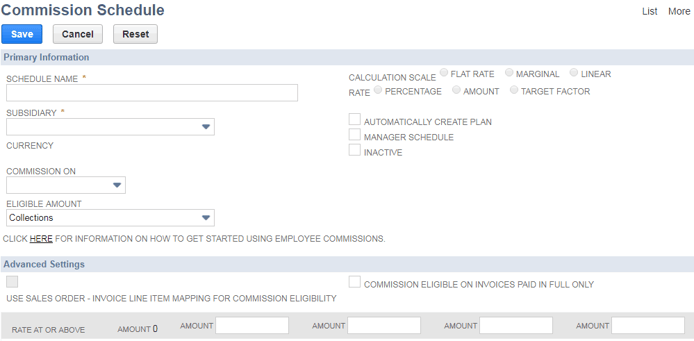
Step 7. Select the appropriate "Commission On" qualifier; once this is selected, you will be able to further categorize by Classes, Locations, Departments, or in this case, select (Custom).
Step 8. Select your Saved Search that you created in Section 1.
The final step of the setup is to assign the schedule to a commission plan.
Section 3 – Assign Commission Schedule to Commission Plan.
A commission plan defines the schedule and what employees are assigned to that plan. You can have multiple schedules to help you define various calculations for different sets of employees.
Step 9. Under Lists > Commissions > Employee Plans, select 'New' to create a Commission Plan. Name your Commission Plan and select the commission schedule name (under Schedule) containing the ‘custom’ Commissionable Item qualifier you desire.
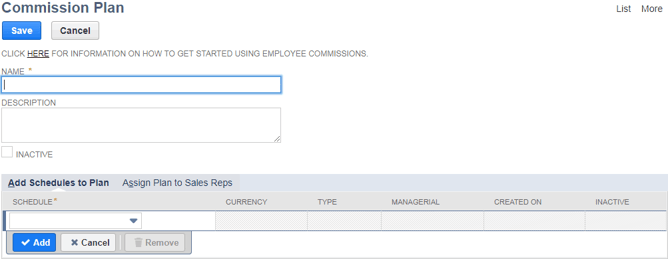
Step 10. Assign your employees to the appropriate plan. Please note, a sales rep can only be assigned to one commission plan during a given period of time.
After completing these steps, your custom commissions are setup and ready for testing. By using a customized saved search, a NetSuite user now has the ability to further qualify commissionable amounts by a variety of custom and standard fields used in many transnactional forms. You can also use multiple customized saved searches to differentiate different payout percentages, and amounts.
By having this flexibility to further qualify commissionable amounts using custom fields and saved searches, this further enhances the ability to use the Incentive Compensation module and report functionality to ensure calculations are paid correctly, accurately, with little or no possibility of dual payments or overages.

















































