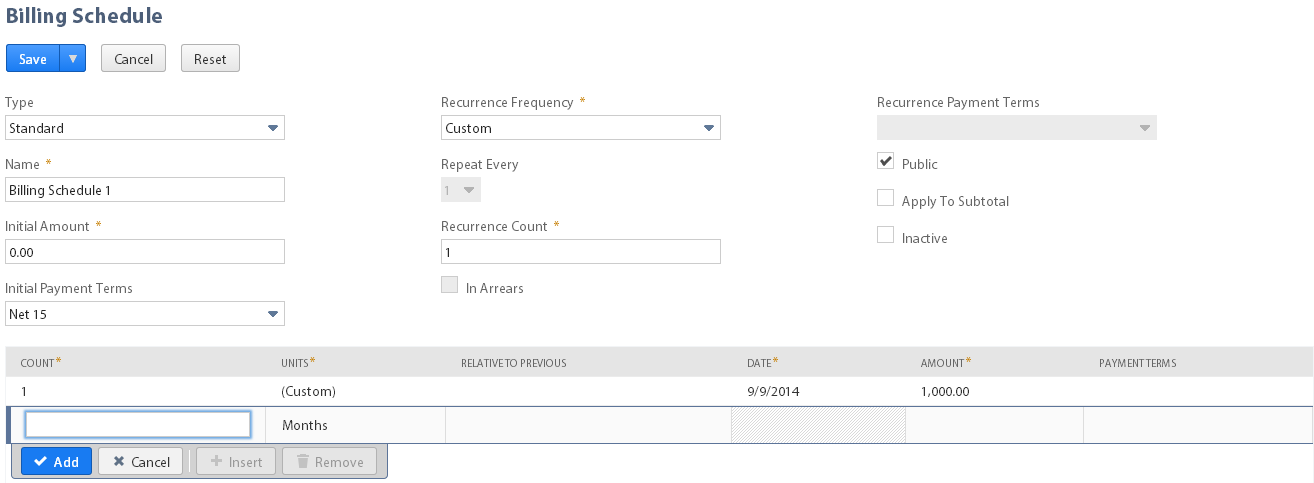
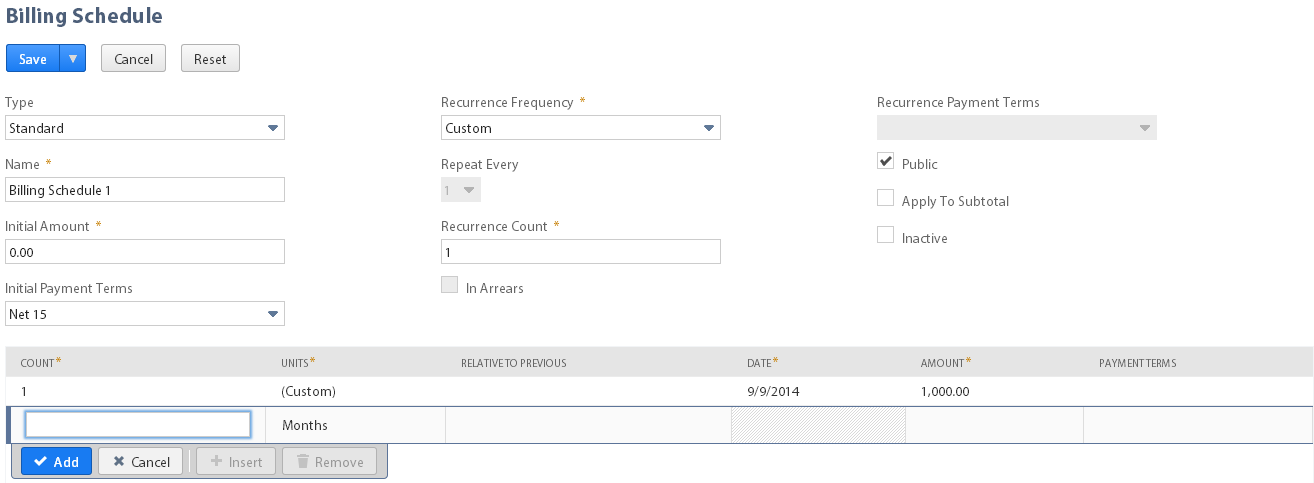
Perform the below steps to Invoice the multiple items of a sales order on different dates:
- Create 2 Billing Schedules and add them to the Items on the Sales Order depending on Invoice Date
- Navigate to Transactions > Sales > Enter Sales Orders > New
- Enter the Customer
- Enter the Item in the Items tab
- In the Billing Schedule column in the Items tab select the Billing Schedule for each Item that matches the date to be invoiced.
- Click Save

- Repeat Step 1 for all the items which are to be invoiced on a different date
- Create the Sales order and assign a billing schedule per line item
- Navigate to Lists > Accounting > Billing Schedules > New
- Enter a Name
- Set Initial Amount to zero
- Recurrence Frequency = Custom
- Recurrence Count = 1
- Units = (Custom)
- Date = Enter the data on which the Items are to be Invoiced
- Amount = 100%
In the Billing tab of the Order there should be as many dates as schedules created with the amounts to be invoiced on each of those dates.


















































