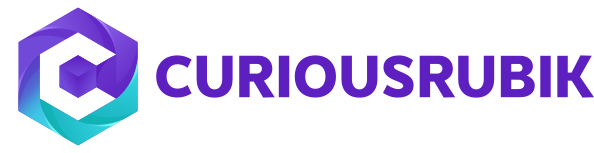1. Create a Terms and Conditions like a PDF or a Word document.
2. Upload the Terms and Conditions file to the File Cabinet.
3. Navigate to Documents > File > File Cabinet > Find a folder to save the file.
4. Click Add File.
5. When the file is uploaded, edit and mark Available without Login.
6. Copy the URL.
7. Click Save.
8. Navigate to Setup > Customization > Transaction Body Field > New.
- Select Hyperlink in the Type field
- Mark Store Value
- Enter a Label for the field
9. In the Applies to tab mark Sales.
10. In the Display tab
- Select Main in the Subtab field
- Enter Return Policy in the Link Text field
11. In the Validation and Defaulting tab > Default Value - (enter the URL of the file).
12. Click Save and Apply to forms.
13. Set the field to Print/Email on the PDF.
14. Find an existing sale transaction like a Sales Order.
15. Click on Customize Form.
16. On the PDF layout field, take note of the PDF form.
17. Navigate to Setup > Customization > Transaction Forms PDF Layout.
18. Find the PDF Layout used on the Cash Sale form.
19. Click Add Custom Element.
- Label : Return Policy
- Element text : {custom field ID}
Example : {custbody15}
20. Click Save
21. Change the length of the element so that the whole URL will fit.
22. Save the PDF Layout.