

Dashboard Layouts : You will see a drop-down list appear with the various layout options that can be applied to the dashboard in below image, which determines how the various portlets can be displayed on the your dashboard.
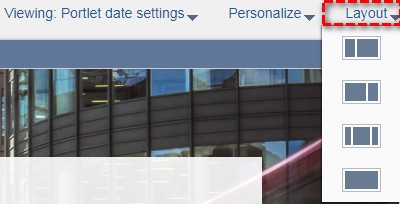
The available layout options are as follows:
Two-column, narrow on the left.Two-column, narrow on the right.
Three-column, wide in the middle.
One-column.
Know more about Custom Portlet’s in NetSuite.
Overview : Custom portlet’s is one type of dashboard configuration content which is used to display the suite script results. Custom portlet results are in the form of pictorial representation which makes easy for user understanding or reference. With the help of custom portlets user can the design the portlet structure to optimize the space. Following are the few examples of displaying results type.
Pie ChartsGraphs
Google Maps
Funnel Charts etc.,
Adding custom portlets on dashboard.
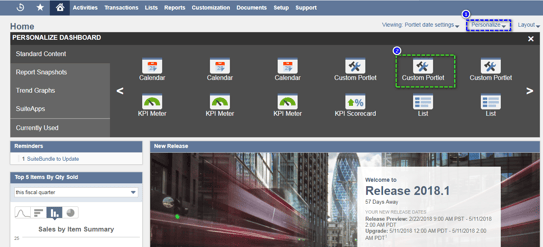
- Click the Personalize link in the upper right corner of your dashboard
- Click the Custom Portlet icon or drag it onto the dashboard.
- Select the Custom Portlet Content.
- Navigate to the custom portlet.
- Click on Setup option

- Select the custom portlet content.
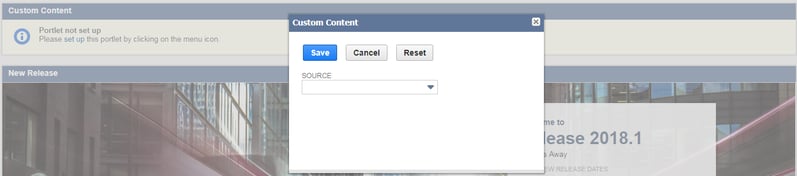
- Remove Custom Portlet Content.


















































