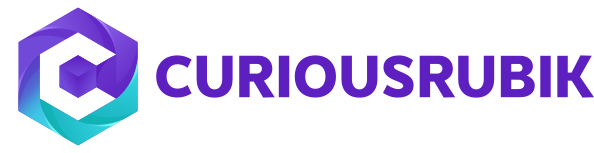In General while creating a Sales order for Drop ship items, preferred vendor is automatically assigned to related Purchase order. Later on we can able to open the Purchase order and change the Vendor name.
To override this, Follow the below steps:
- Go to Customization – Forms – Transaction forms, and select the preferred sales order form.
- In Screen Fields tab – Columns Sub tab, Click on Show check box beside “PO Vendor” field to display it on Sales order.
- Then click on save.
- Once custom form is saved, go to Transactions – Sales – Sales Order.
- Select the required fields in SO as customer, Date etc.
- Under the Items tab – Select the Drop Ship Item
Note: The PO Vendor field is defaulted to the Preferred Vendor set in the Item Record.
- To change the vendor, Click the drop down to see list of Multiple Vendors & Select the Vendor for the Purchase Order and click on Save.
- In the Processed Orders page, click Processed Number link to view the related Purchase Order.
- The Vendor Name shows the vendor selected in Step 7 instead Preferred Vendor.
Information: This will also applicable to Special Order Items.