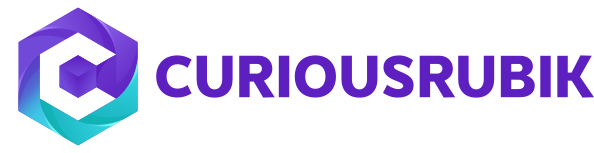- This will be helpful when user time format is in hh:mm AM/PM
- Follow the bellow steps to create a custom field that will convert the time am/pm to 24 hour time.
- Create the Time field.
- Go to Setup – Customization – Lists, Records, & Fields – Entity Fields – New.
- Enter label for the field.
- Set Type as Time of Day.
- Check the Store Value field.
- In the Applies to tab – select the record this field should be applied. For example: select Customer.
- Click Save.
- Create the second field that will convert the time am/pm to military time.
- Go to Setup – Customization – Entity Fields – New.
- Enter label for the field.
- Set Type as Free-Form text.
- Uncheck the Store Value field.
- In the Applies to tab – select the record this field should be applied. For example: select Customer.
- In the Validation & Defaulting tab – Default Value = “to_char({field ID in step A},’hh24:mi’)” and check the Formula field.
- Click Save.
Topics:
Customization,
ERP