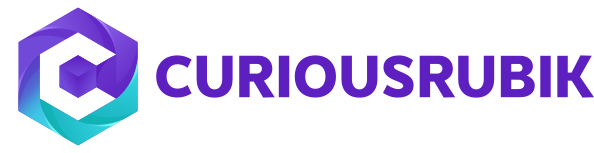‘Quantity Pricing’ is one of the most profitable way for a company or an organization to sell more quantity items to one customer. When gives discount on item as per quantity based to attract the customer for purchase more quantity items. For example, a single ‘T-Shirt’ cost is $20, but 3 ‘T-Shirts’ costs is $45. In this scenario customer maximum attracted to purchase ‘3 T-Shirts’
In NetSuite ‘Quantity Pricing’ setup & creation processes are as per below mentioned way.
Setup’s:
- Feature Enable: Setup > Company > Enable Features > Transactions Tab > ‘Sales’ Field Group > Check ‘Quantity Pricing’ checkbox.
- Setup No.of Quantity Price Levels : Set Up > Accounting > Accounting Preferences > Items/Transactions Subtab > ‘Sales & Pricing’ field group > Maximum # of Quantity - Based Price Levels (Enter Column Numbers. For ex: 5).
After enable this features in ‘Item’ record displayed fields are: (List > Accounting > Items > New > In Sales/Pricing tab)

Creating Quantity Pricing: There are two ways to create create ‘Quantity Pricing’ in ‘Item’ record. One is ‘Dynamic’ and another one is ‘Manual’.
- Dynamically: It is like a a template. Steps for create dynamic pricing.
Create ‘Quantity Pricing’ record: Lists > Accounting > Quantity Pricing Schedules > New.
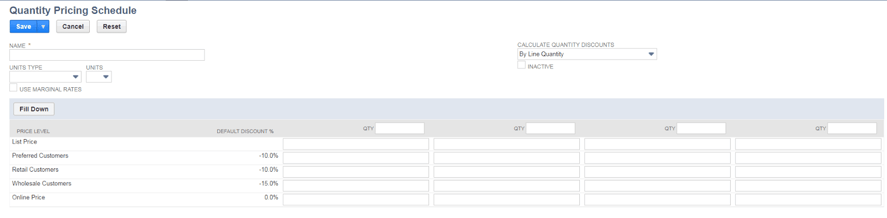 i) Name: Enter the name of pricing schedule.
i) Name: Enter the name of pricing schedule.
ii) Quantity calculation: Quantity is calculated in transactions (ex: sales order, invoice etc) as per ‘Calculate Quantity Discounts’ field mentioned type in ‘Item’ record. Quantity calculation types are:
- By Line Quantity: Discount is applied based on ltem line level quantity.
- By Overall Item Quantity: Discount is applied based on overall line items (Same item) quantity.
- By Overall Parent Quantity: Discount is applied based on parent & child item quantity. Ex: Desktop is parent item and mouse, keyboard etc are child items when you enter the items in sales order the discount is applied all items quantity based.
- By Overall Schedule Quantity: Items which we add in sales transaction that have same pricing schedule then discount is calculated based on overall scheduled quantity items. For example ‘A’ item pricing schedule is ‘XYZ’ & ‘B’ item pricing schedule is ‘XYZ’. When we add the items in sales transactions discounts is applied based on same pricing scheduled quantity.
iii) Use Marginal Rate: When check this box discount is applied for a customer after minimum quantity purchase. For example ‘A’ item selling price is $30 up to 50 items. If any customer purchase the items above 50 items (Ex: 60 items) upto 50 items price is $30 but remaining items (60-50 =10) are applicable for discount.
- b) Add ‘Quantity Pricing’ in ‘Item’ record: List > Accounting > Items > Sales/Pricing subtab > Select ‘Quantity Pricing’ record in ‘Quantity Pricing Schedule’ field.
- Manually: Goto > Lists > Accounting > Items > Sales/Pricing subtab > Give the quantity levels by manually in ‘Quantity’ column fields.
By using ‘Quantity Pricing’ feature, we can easy to clearly mention quantity calculation (line, overall, parent, Scheduled) and applying discounts on being sold items.