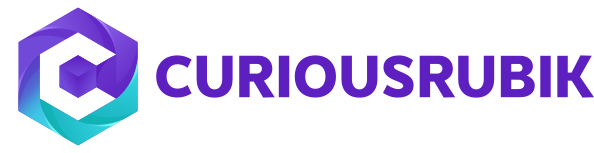Firstly enable the assembly items, Matrix items features to use matrix assemblies. After enable the features in item records contain a matrix assemblies.
Matrix Assemblies: It is useful to planning the assembly items and production tracking purpose. Using the matrix to allows faster order entry items with different attributes, such as clothing items that come in different sizes and colors. Each group of attributes is unique and will have its own SKU, as well as its own price. Matrix items can be created at once by creating the parent item, selecting the options and system create the subitems. For example, a T-shirt could be defined by size and color.
You can create a matrix items firstly enable the feature
Go to Setup > Company > Enable Features > in Items & Inventory tab > Check Matrix items.
After enable the feature in items page every item besides "MATRIX ITEM ASSISTANT, CREATE MATRIX ITEMS" feature are displayed.
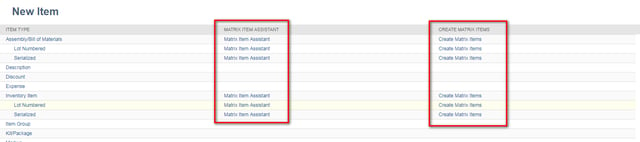
Here's how to create a Matrix records :
There are two methods for creating matrix items in Netsuite.
- Matrix Item Assistant: It is very easy feature, You can create an matrix item all options are available in single step.
- Creating Matrix Items Manually: This feature is used to you can create matrix items by using custom lists and fields.You can create item for each option.
- In transaction line level items the matrix items are displayed each item by size, color etc…
- Suppose, If you can update the multiple matrix items click Edit on parent matrix item and make the changes after that click update matrix and submit.
Phantom Assemblies
A phantom assembly is a non-stocked assembly that lets you group together material needed to produce a subassembly. For example, a folder have a multiple files (or) components in this the folder is a Phantom, the components (or) files are not counted for inventory items.
Phantom assemblies have the following characteristics:
- They are ignored by the BOM.
- They are not numbered, and not directly included in quantity calculations.
Enabling Phantom Bill of Materials:
Go to Setup > Company > Setup Tasks > Enable Features enable the assembly items, Work orders.
After enable the features phantom assembly options are displayed like this,


Creating Phantom Assembly:
- Go to Lists > Accounting > items > New
- Select Assembly/Bill of Materials from the Item Type column.
- On the purchase Inventory tab > Inventory management > check the Phantom Box.
- On the Components tab add the required components.
- Suppose it have a sub assemblies check the box Sub Assemblies Phantom.
- Save.
Finally, phantom assemblies are used to build the large assemblies & used to create stock items.