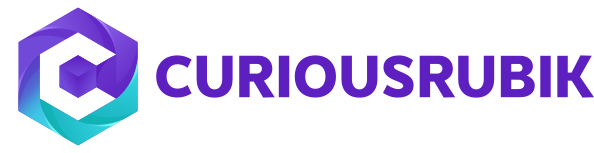- Navigate to Setup > Customization > Workflow > New.
- Enter Restrict Create Custom Record in the Name field.
- Select the Custom Record Type in the Record Type field.
- Check the On Create check box.
- Set Trigger Type to Before Record Load.
- Set the Event Type to Create.
- Click the button next to the Condition field.
- Select User Role under the Field column.
- Set the Compare Type to any of.
- Click the Select Multiple button in the Selection column.
- Select the roles that should be restricted from creating new records.
- Click Done.
- Click Save.
- Check the Execute as Admin check box in the Basic Information section of the workflow summary.
- Set the Release Status to Released.
- Check the Enable Logging check box.

- Save.
- Click the New State button under the Diagram section
- Enter a Name for the State.
- Save.
- Click the State button under the Diagram section.
- Click the New Action button on Action tab.
- Click Return User Error.
- Set Trigger On to Before Record Load.
- Enter an error message that should be displayed if a user attempts to create a new record in the Text field.
- Save

Topics:
Customization,
CRM