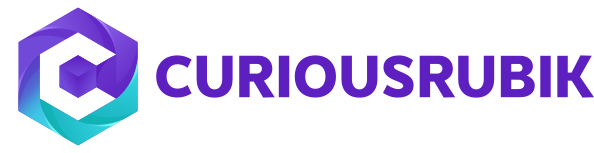NetSuite for Outlook enables you to save emails from outlook to NetSuite and synchronize your events, tasks, phone calls and contacts. You can control how frequently your sync, which records from your account is synced, and how conflicts between NetSuite and Outlook are resolved, enabling you to configure the application to work seamlessly with your current business processes.
NetSuite for Outlook is mainly useful for sales managers, sales reps, support representatives and administrative assistants. NetSuite for Outlook 2.0 is compatible with Microsoft outlook 2003, 2007, and 2010, and operating systems Windows XP and Vista. Only the 32-bit version of outlook is supported.
If you do not have Microsoft .NET Framework 4.0 and Microsoft Visual Studio Tools for Office (VSTO) 4.0 installed on your computer, they are installed automatically before NetSuite for Outlook is installed.
Note: The NetSuite for Outlook administrator tools (used to create Outlook configurations) are not compatible with Internet Explorer versions 8 and up in compatibility mode.
Some features may not yet be available in Windows 10. If you encounter issues, please contact your NetSuite administrator.
NetSuite for Outlook Suite App Limitations:
- It is not suitable for Mac and mobile devices such as smartphone and tablets.
- It is not supported in the NetSuite japan edition.
- This application is not supported in some roles which don’t have outlook permission.
- This application cannot be used with web-based email clients.
NetSuite Configuration Steps:
- To Integrate Outlook with NetSuite first enable the following features in NetSuite (Path: Setup -> Company -> Enable Features -> SuiteCloud).
- Custom Records
- Advanced PDF / HTML Templates
- Client SuiteScript
- Server SuiteScript
- SuiteFlow
- SuiteGL
- Suitetalk (Web Services)
- Create an employee with name as “Outlook External Organizer”
- Search for Outlook Integration bundle on Enable features (Path: Setup -> Company -> Enable Features -> SuiteCloud -> Integration Add-ons -> Outlook Integration).
- On General Preferences (Path: Setup -> Company -> General Preferences -> Custom Preferences -> NetSuite for Outlook) select the following fields and save.
- Outlook External Organizer (Select the employee which we have created first)
- Outlook Bundle ID (Enter the Bundle ID)
- Outlook Bundle Version (Enter the Bundle Version)
5.Install the bundle in NetSuite
6. After click on install to NetSuite for Outlook, if you are using using Internet Explorer or Safari, select Run. If you are using Firefox or Chrome, after the installer downloads, open and run the file. 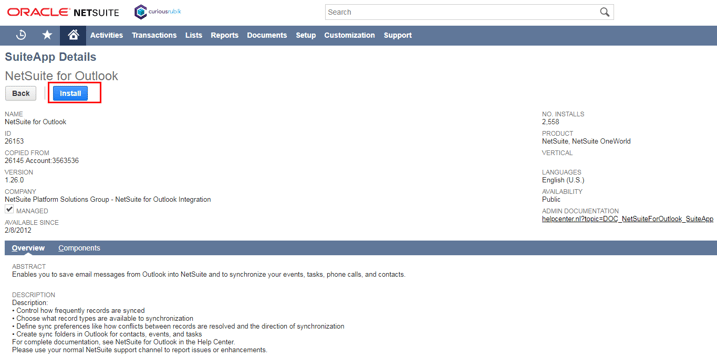
Note: You must have administrative rights to install the application on your computer. Contact your administrator if you do not have these rights.
Permissions Required For NetSuite For Outlook in Roles:
Go to Setup -> Users/Roles -> Manage Roles, and grant the following permissions to each NetSuite role that is being used to sync with Outlook
- Lists: Perform Search - View level
- Lists: Tasks - Full Level
- Lists: Events - Full Level
- Lists: Phone Calls - Full Level
- Lists: Calendar - Full Level
- Setup: Outlook Integration 3.0 - Full Level
- Setup: Web Services - Full Level (only required if you want to users to be able to enter criteria for the records they sync).
Creating an Outlook Sync Configuration:
Go to Outlook Sync Configurations (Path: Setup -> Company -> NetSuite Account Information -> Outlook Sync Configurations) to create configurations for the NetSuite roles that are being used to Sync with Outlook.
Note: After installing the NetSuite for Outlook, you may need to log out of NetSuite and logIn back again to see the link to Outlook Sync Configurations.
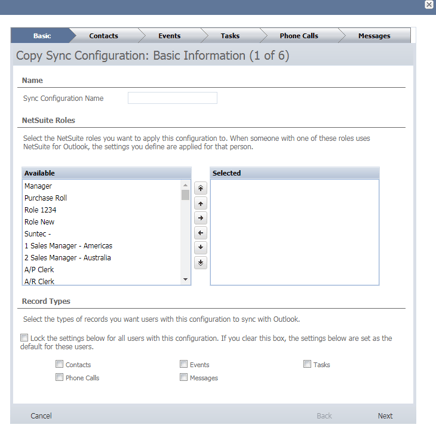
- Enter the Sync Configuration Name
- Select the roles to integrate with outlook
- Select the records which you want to integrate with outlook and lock the records as administrator
- Choose how and when contacts are synchronized between NetSuite and Outlook and how to resolve instances where information in Outlook does not match NetSuite.
- Synchronize Type
- Synchronize Time
- Conflict Resolution
- Restrict Contacts To
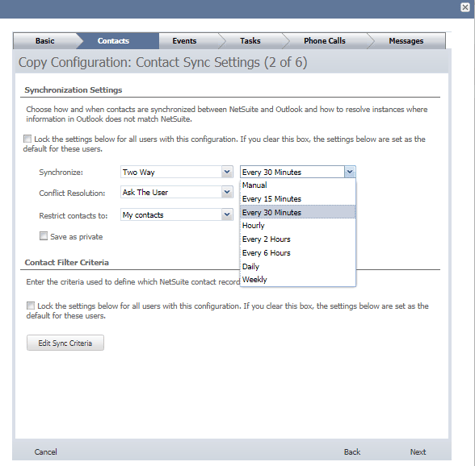 5. We can edit sync criteria for limit the records that can be synced.
5. We can edit sync criteria for limit the records that can be synced.
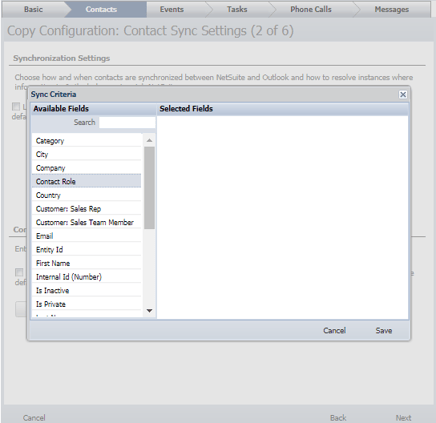
- Choose the fields that are required for contacts to be able to sync to NetSuite. Contacts without information in all of the fields selected cannot be synced.
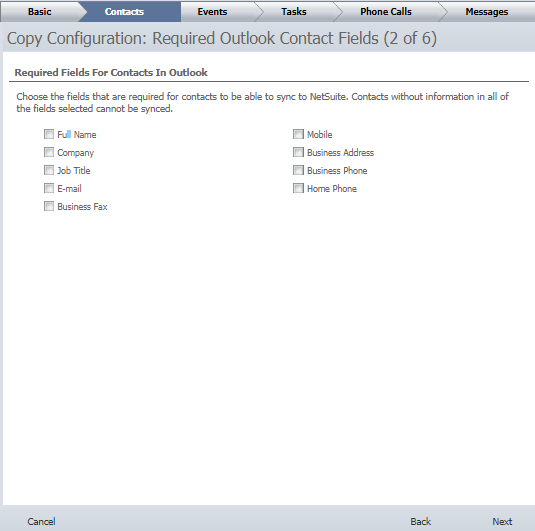
- For Events, Tasks and Phone Calls also same as above 4 and 5 points
- Select the types of records in NetSuite you want to attach email messages to.
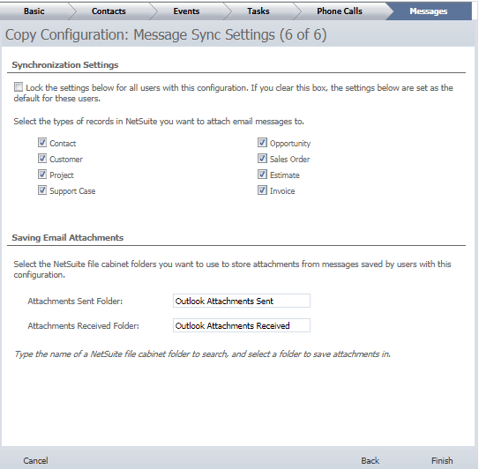
9. Click on Finish